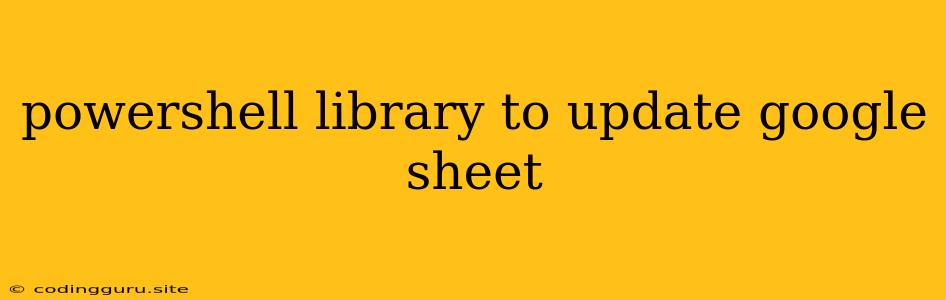Powering Up Your Google Sheets: A PowerShell Library for Seamless Updates
Working with Google Sheets from PowerShell can be a powerful way to automate tasks and integrate data between your scripts and your spreadsheets. While Google Sheets offers a robust API, the sheer volume of code required to achieve even simple updates can be daunting. This is where a dedicated PowerShell library comes to the rescue.
Why Use a PowerShell Library for Google Sheets?
Using a dedicated library simplifies the process of interacting with Google Sheets from PowerShell. Here's why:
- Abstraction: The library handles the complex details of interacting with Google Sheets' API under the hood, allowing you to focus on the core functionality.
- Simplified Syntax: Library methods provide a more intuitive and readable syntax for performing common tasks like creating, updating, and reading data from Google Sheets.
- Error Handling: Libraries often include built-in error handling mechanisms, making your code more robust.
Introducing the PowerShell Library: GoogleSheet
One popular PowerShell library for Google Sheets is GoogleSheet, a powerful and well-maintained tool that offers a wide range of features.
Getting Started with GoogleSheet
-
Installation: Begin by installing the GoogleSheet library using PowerShell's Package Management system:
Install-Module GoogleSheet -
Authentication: The library requires you to authenticate with your Google account to access your sheets. This process involves generating an API key and providing the necessary credentials to the library.
-
Connecting to Your Spreadsheet: Use the library's methods to connect to your desired Google Sheet. You'll need the spreadsheet ID, which you can find in the spreadsheet's URL.
-
Performing Updates: Once connected, you can leverage the library's functions to update your spreadsheet's data. These functions might include:
- Adding Rows: Adding new data to your sheet.
- Updating Cells: Modifying existing cell values.
- Deleting Rows: Removing unwanted rows from your sheet.
- Formatting: Applying various formatting options to cells.
Example: Updating a Cell Value
Let's illustrate how to use the GoogleSheet library to update a cell value in a Google Sheet.
# Import the GoogleSheet module
Import-Module GoogleSheet
# Connect to your spreadsheet using its ID
$sheet = Get-GoogleSheet -SpreadsheetId 'your_spreadsheet_id'
# Update cell 'A1' with the value 'New Data'
Update-GoogleSheetCell -Sheet $sheet -Range 'A1' -Value 'New Data'
Key Benefits of Using the GoogleSheet Library
- Time Savings: You'll significantly reduce development time by leveraging pre-built functionality.
- Enhanced Readability: The library's concise syntax makes your code easier to understand and maintain.
- Increased Stability: The library's built-in error handling helps ensure your scripts run reliably.
Conclusion
Using a dedicated PowerShell library for Google Sheets is an excellent choice for automating tasks involving Google Sheets. It simplifies the process, improves readability, and offers a more robust solution than directly interacting with the Google Sheets API. The GoogleSheet library is a solid option, offering a comprehensive set of features for updating and managing your Google Sheets.