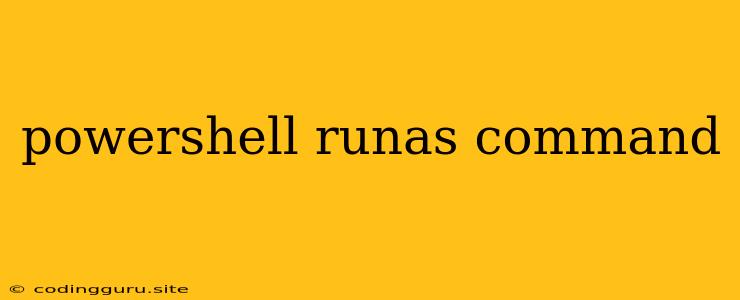Elevating Your PowerShell Commands with runas
Running PowerShell commands with elevated privileges is often necessary for managing system-level tasks. This is where the runas command comes in, providing a simple and powerful way to execute commands as a different user, including the administrator account.
Why Use runas?
Many administrative actions require elevated privileges. You might encounter situations where your current user account lacks the necessary permissions to perform tasks like:
- Installing or uninstalling software.
- Modifying system settings.
- Managing services.
- Accessing protected files and folders.
Understanding the runas Command
The runas command serves as a bridge, allowing you to execute a command as a different user, including the administrator account. Here's the basic syntax:
runas /user:domain\username command
Let's break down the components:
runas: The command itself, signifying your intention to run a command with elevated privileges./user:domain\username: This specifies the user account you wish to run the command as. You can use the local machine name (e.g.,./username) for local users or a fully qualified domain name for users on a network.command: The PowerShell command you want to execute with elevated privileges.
Steps for Using runas
- Open PowerShell: Start a PowerShell console as your standard user.
- Input the
runasCommand: Type therunascommand followed by the user account and the command you wish to execute. For instance:runas /user:domain\administrator "Get-Process -Name notepad" - Provide Credentials: You will be prompted for the password of the user you specified. Enter the password carefully.
- Execute the Command: Once you provide the password, the command will be executed with the elevated privileges of the specified user.
Important Considerations
- Security: Using
runasfor administrative tasks is a powerful tool, but it's important to use it responsibly. Always use strong passwords and be cautious about the commands you execute with elevated privileges. - Credential Management: Store your administrative credentials securely. Avoid storing them in plain text or sharing them with unauthorized individuals.
- Alternative Approaches: For more secure and robust solutions, consider using PowerShell remoting or the
Run-as-Administratoroption for shortcuts in the Windows environment.
Example: Managing Services
Let's see how to manage a service using runas. Imagine you want to stop the "Windows Update" service. Here's how you would do it:
runas /user:domain\administrator "Stop-Service -Name wuauserv"
Troubleshooting Tips
- Invalid Credentials: If you encounter an error message indicating invalid credentials, double-check the username and password.
- Account Permissions: Verify that the specified user account has the necessary permissions to execute the desired command.
Conclusion
The runas command is a valuable tool for executing PowerShell commands with elevated privileges. By leveraging this command responsibly and understanding its limitations, you can efficiently manage system-level tasks while prioritizing security best practices.