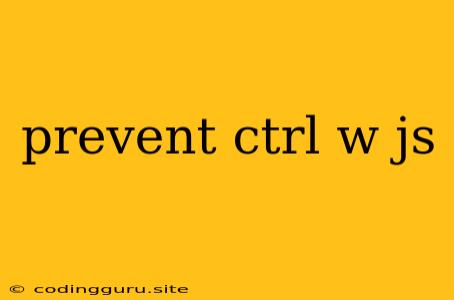Preventing Accidental Closure in Your JavaScript Applications: Mastering the ctrl + w Shortcut
You've likely encountered it: the dreaded accidental "ctrl + w" keystroke that instantly closes your browser tab or window, sending your hard work swirling down the drain. This common shortcut, while convenient in many situations, can be a major source of frustration in web development, especially when you're deeply engrossed in coding or navigating through a complex application.
But fear not! There are several techniques you can employ to prevent ctrl + w from causing accidental closure in your JavaScript applications. Let's dive into the most effective strategies:
Understanding the Root of the Problem: Browser Behavior
Before we dive into solutions, let's understand why this behavior occurs. The "ctrl + w" shortcut, by default, is a browser-level command. It's designed to close the current tab or window, and it's often mapped to the "Close" button you see in your browser's interface. This means that JavaScript, by itself, doesn't have direct control over this shortcut.
Strategies for Preventing Ctrl + W
1. Capture the Event with JavaScript:
One approach is to use JavaScript's event handling mechanism to capture the "ctrl + w" keystroke before it reaches the browser. This involves attaching an event listener to your document or a specific element within your application.
Here's a basic example:
document.addEventListener('keydown', (event) => {
if (event.ctrlKey && event.key === 'w') {
event.preventDefault(); // Prevents the default "close tab" behavior
// Add your custom action here, such as displaying a warning message
alert('You pressed Ctrl + W! Do you want to close the tab?');
}
});
In this example, we listen for the keydown event on the document. If the event involves both the ctrlKey and the w key, we call event.preventDefault(), stopping the default browser behavior of closing the tab.
2. Custom Modal Dialogs and Confirmation Prompts:
Another approach involves implementing a custom modal dialog or confirmation prompt that intercepts the user's intention to close the tab. This gives you greater control over the user experience.
Here's a simplified example using a modal dialog:
This example intercepts the "ctrl + w" event and displays a custom modal dialog asking the user for confirmation before allowing the tab to close. You can customize the modal's content and styling as needed.
3. Disabling Keyboard Shortcuts Globally:
In some cases, you might want to disable all keyboard shortcuts within your application to prevent accidental closures or other unwanted behavior. While this is a less common approach, it can be useful for situations where you have a sensitive or complex user interface.
Note: Disabling keyboard shortcuts globally can impact user accessibility and navigation. Use this approach with caution and provide alternative methods for users to perform actions.
4. Implementing a "Save" Button:
A simple yet effective strategy is to encourage users to save their work frequently. Provide a prominent "Save" button or a "Save as Draft" functionality within your application. This way, even if a tab is accidentally closed, the user can readily recover their progress.
5. Employing Browser Extensions:
Several browser extensions are designed to prevent accidental tab closure. These extensions typically intercept "ctrl + w" events and either prompt the user for confirmation or disable the shortcut entirely.
Conclusion
While the "ctrl + w" shortcut can be a source of frustration in web development, there are various techniques you can utilize to prevent accidental closure. By understanding the underlying browser behavior and implementing JavaScript event handling, custom dialogs, or browser extensions, you can protect your work and provide a more user-friendly experience. Remember to balance functionality with user accessibility and navigation ease when choosing your strategy.