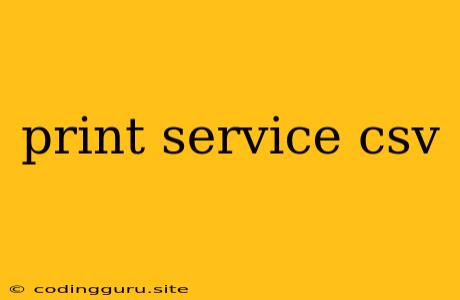Printing CSV Files: A Comprehensive Guide
Printing a CSV (Comma Separated Values) file is a common task for many professionals and individuals. CSV files are used to store and exchange data in a structured format, making them ideal for tasks like data analysis, accounting, and database management. This article will delve into the various methods and strategies for printing CSV files effectively, ensuring that your data is presented clearly and concisely.
Understanding CSV Files
Before we dive into printing, let's briefly understand what CSV files are. CSV files are simple text files that use commas to separate data values. Each row represents a record, and each column represents a field.
Example of a CSV file:
Name,Age,City
John Doe,30,New York
Jane Smith,25,London
This file contains three rows (records) and three columns (fields). Each record contains information about a person's name, age, and city.
Printing CSV Files Directly
The simplest approach to printing a CSV file is to open it in a spreadsheet application like Microsoft Excel or Google Sheets. These applications understand the CSV format and will automatically display the data in a table-like structure. You can then use the built-in printing features to print the file.
However, there are some disadvantages to this method:
- Limited Customization: You might not have complete control over the layout, font, and formatting of the printed output.
- Redundancy: You might be forced to re-open the file in the spreadsheet application every time you need to print it.
- Large Files: Printing very large CSV files can be slow and might lead to memory issues in some spreadsheet programs.
Printing CSV Files Programmatically
For more control and efficiency, you can use programming languages to automate the printing process. Python and JavaScript are popular choices for this task. Here's a basic example using Python:
import csv
with open('data.csv', 'r') as csvfile:
reader = csv.reader(csvfile)
for row in reader:
print(','.join(row))
This code reads the data from a CSV file and prints each row to the console. You can modify this code to save the output to a different file, customize the formatting, or print directly to a printer.
Tips for Printing CSV Files Effectively
Here are some tips to enhance your printing experience:
- Choose the Right Format: Consider using a plain text editor or a specialized CSV viewer to open your file. These applications provide a clearer view of the data structure without introducing any unwanted formatting.
- Preview Before Printing: Always preview the print output before sending it to your printer. This helps ensure that the data is displayed correctly and that the formatting meets your needs.
- Adjust Column Widths: In a spreadsheet application, adjust the column widths to accommodate the longest values. This avoids data truncation and ensures that all data is visible.
- Set Margins: Adjust the margins for optimal alignment and readability. You can use the print settings in your application to control the page layout.
- Consider Page Breaks: For very large CSV files, use page breaks to separate sections of data for easier reading.
- Utilize Header Rows: Use the header row to identify the columns and enhance readability.
- Print Options: Explore advanced printing options like pagination, header/footer customization, and data filtering to achieve the desired presentation.
Printing CSV Files From the Command Line
For those who prefer command-line tools, you can use utilities like csvprint (available on Linux and macOS) or csvtool (available on Windows) to print CSV files directly from the terminal. These tools offer flexibility and command-line convenience for printing.
Conclusion
Printing CSV files is a crucial task for many individuals and businesses. By understanding the different methods and utilizing best practices, you can ensure that your data is presented in a clear, concise, and professional manner. Whether you choose to print directly from a spreadsheet application, leverage programming languages for automation, or rely on command-line tools, the key is to find the approach that best suits your needs and preferences.