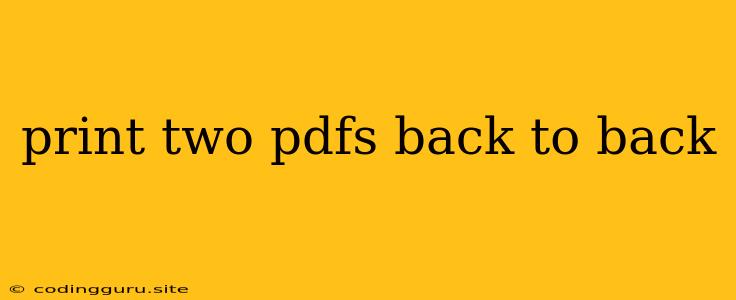Combining the Power of Two: Printing PDFs Back-to-Back
Have you ever found yourself needing to print two separate PDF documents as a single, continuous document? Whether it's for a presentation, a report, or simply for convenience, combining PDFs back-to-back can be a valuable task. Thankfully, there are several straightforward methods to achieve this, regardless of your operating system or preferred software.
Why Print Two PDFs Back-to-Back?
There are many reasons why you might want to print two PDFs back-to-back:
- Creating a Combined Document: You might have two separate documents that logically belong together, and printing them as one document keeps the content in its intended order.
- Conserving Paper: Printing multiple PDFs back-to-back can save paper compared to printing each document individually.
- Simplifying Organization: Having a single combined document is easier to manage and reference, especially when dealing with multiple documents.
Common Methods for Combining PDFs
Here are some popular approaches to printing two PDFs back-to-back:
1. Using PDF Software:
Most dedicated PDF software offers a feature to combine multiple PDFs. Here's a general workflow:
- Open the software: Launch your PDF software. Popular options include Adobe Acrobat, Foxit Reader, and Nitro Pro.
- Open the Documents: Open both PDFs you want to combine.
- Combine the PDFs: Look for a "Combine Files" or "Merge" option in the menu or toolbar.
- Select Output: Choose a location and file name for your combined PDF.
- Print: Use the printing function of your PDF software to print the combined PDF.
Example: In Adobe Acrobat, you would navigate to Tools > Combine Files.
2. Utilizing Online Tools:
Several online tools offer free PDF merging capabilities.
- Search for "Merge PDFs Online": Many websites offer free PDF merging services with intuitive user interfaces.
- Upload Your PDFs: Follow the instructions on the website to upload your two PDFs.
- Merge and Download: The online tool will combine the PDFs and offer a download option for the merged file.
Tip: Always ensure the website you use is reputable and has a secure connection.
3. Employing Microsoft Word:
If you have Microsoft Word, you can use it to combine and print PDFs:
- Open a New Word Document: Start a new document in Microsoft Word.
- Insert PDFs: Use the "Insert" menu to insert the PDFs you wish to combine.
- Adjust Layout: Arrange the PDFs on the document to ensure the desired order and layout.
- Print: Print the Word document, which will include both PDFs combined.
Caution: This method might not maintain the original formatting of the PDFs, particularly complex layouts.
Advanced Techniques for Combining PDFs
For those seeking more control over the combination process, there are additional methods:
4. Using a Command-Line Interface (CLI):
The command-line interface on your operating system can be used to merge PDFs, offering a powerful and efficient method:
- Install PDFTK: Install the
pdftkutility on your system. This tool is available for various operating systems. - Execute the Merge Command: Use the following command in your terminal:
pdftk in1.pdf in2.pdf cat output output.pdf
Note: Replace "in1.pdf" and "in2.pdf" with the names of your input PDFs and "output.pdf" with the desired name for the combined PDF.
5. Programming with Libraries:
For more advanced users, programming languages like Python, Node.js, and Java offer libraries for manipulating PDFs. These libraries allow you to combine PDFs programmatically and customize the merging process.
Example (Python):
import PyPDF2
# Open the two input PDFs
pdf1 = PyPDF2.PdfReader(open("input1.pdf", "rb"))
pdf2 = PyPDF2.PdfReader(open("input2.pdf", "rb"))
# Create a new PDF writer
writer = PyPDF2.PdfWriter()
# Add pages from the input PDFs
for page in pdf1.pages:
writer.add_page(page)
for page in pdf2.pages:
writer.add_page(page)
# Save the combined PDF
with open("output.pdf", "wb") as out:
writer.write(out)
Tips and Considerations:
- PDF Security: Be aware that some PDFs may be password-protected or have restrictions on printing. These limitations might affect your ability to combine them.
- Formatting Consistency: Consider the format of the original PDFs. If they have significantly different layouts, the combined document might not be visually appealing.
- File Size: If you're combining large PDFs, it's essential to use software that can handle large files efficiently.
Conclusion
Combining PDFs back-to-back is a versatile task with various methods to suit your needs. Whether you use dedicated PDF software, online tools, or even programming libraries, the process is straightforward and helps you organize and streamline your documents. The right method for you depends on your comfort level with technology and your specific requirements.