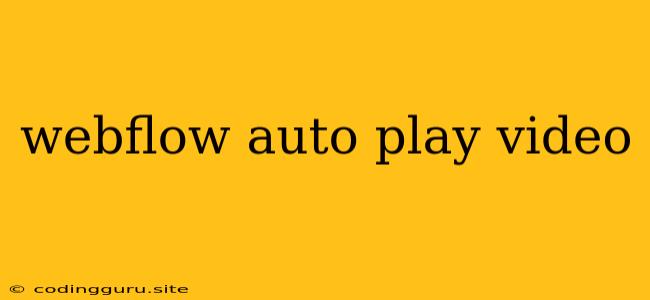Making Your Webflow Videos Shine: Mastering Autoplay
Webflow, with its user-friendly interface and powerful features, empowers you to build stunning websites. But sometimes, you want more than just static imagery – you want your website to come alive with captivating video. This is where autoplay videos come in, but mastering this feature is crucial for creating a seamless and engaging user experience.
Why Autoplay Videos?
Autoplay videos can add a dynamic and immersive touch to your Webflow projects. Imagine:
- A captivating welcome message: A short video plays automatically, introducing your brand and showcasing your services.
- Interactive product demos: A product video starts instantly, allowing users to explore its features right away.
- Engaging background visuals: A subtle video loop plays behind your text, adding depth and visual appeal to your website.
The Pros and Cons of Autoplay
While autoplay videos can be visually compelling, they also come with a few considerations:
Pros:
- Enhanced user engagement: Automatically playing videos captures attention and encourages viewers to stay longer.
- Immersive experience: Autoplay videos create a more dynamic and engaging visual experience.
- Showcase your brand: Videos are an excellent way to highlight your brand personality and values.
Cons:
- Potential for distraction: Unwanted autoplay can interrupt user flow and be a nuisance.
- Data consumption: Autoplaying videos can quickly consume mobile data, especially on slower internet connections.
- Accessibility concerns: Not everyone can or wants to watch videos automatically.
Mastering Autoplay in Webflow
Here's how to implement autoplay videos effectively in your Webflow projects:
1. Choose the Right Video Format:
- MP4: This is the most widely supported video format, ensuring compatibility across various devices.
- WebM: This format offers good compression and supports various video codecs.
2. Optimize Video Size and Quality:
- Compression: Optimize your videos for web use by compressing them without sacrificing too much quality.
- Resolution: Choose a resolution that strikes a balance between visual quality and file size.
3. Add the Autoplay Attribute:
- Within the Embed Code: Add the "autoplay" attribute to the
<iframe>or<video>tag: - Using the Webflow Designer: In the video element settings, you can enable autoplay directly.
4. Consider User Experience:
- Mute by Default: To prevent distracting sounds, mute the video by default and offer a play button to control playback.
- Short and Concise: Keep videos concise and engaging, avoiding overly long content.
5. Test and Refine:
- Responsive Design: Ensure your autoplay video adapts seamlessly to different screen sizes.
- Mobile Optimization: Consider how the video plays on mobile devices and make adjustments for optimal viewing.
Additional Tips for Webflow Autoplay Videos:
- Use a Video Background: Create an immersive experience by adding a video as a background for your website sections.
- Set a Video Loop: Ensure your video repeats seamlessly by enabling the loop attribute.
- Add a Call to Action: Encourage users to engage further by adding a call to action within or after the video.
Conclusion
Autoplay videos can significantly enhance your Webflow website, but they require careful consideration and implementation. By understanding the pros and cons, optimizing your videos, and prioritizing user experience, you can effectively leverage this powerful feature to create a more engaging and visually appealing website.