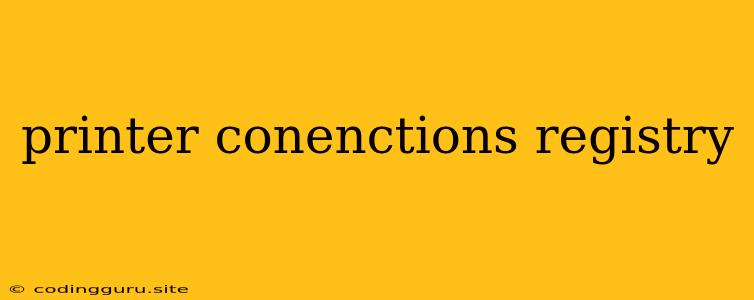Printer Connections and the Registry: Understanding the Hidden Link
Ever wondered how your computer "remembers" your printer, even after you've restarted it? The answer lies within the depths of your computer's registry. This intricate database stores a wealth of information about your system, including details about your printer connections.
The registry plays a crucial role in how your computer interacts with your printer. It holds the configurations and settings necessary for seamless printing. This article will delve into the fascinating world of printer connections and the registry, uncovering the secrets behind how they work together.
Why Should I Care About Printer Connections and the Registry?
Understanding the connection between printer connections and the registry can be beneficial for several reasons:
- Troubleshooting Printing Issues: When your printer isn't working as expected, checking the registry for any issues with printer connections can often point you in the right direction for a fix.
- Managing Multiple Printers: If you have several printers connected to your computer, the registry helps manage which printer is used by default and allows you to easily switch between them.
- Understanding How Printing Works: By understanding how printer connections are stored in the registry, you gain a deeper understanding of the entire printing process on your computer.
Navigating the Registry for Printer Connections
To understand how the registry handles printer connections, let's explore some key locations:
- HKEY_LOCAL_MACHINE\SYSTEM\CurrentControlSet\Control\Print\Printers: This branch holds the heart of your printer configurations. It contains information about each installed printer, including its driver, port, and other settings.
- HKEY_LOCAL_MACHINE\SYSTEM\CurrentControlSet\Control\Print\Monitors: This branch focuses on the printing monitors, which are responsible for managing the communication between your computer and your printer.
- HKEY_USERS<USER_PROFILE>\Printers: This branch stores user-specific printer settings. It includes information about printer preferences and other settings that are unique to each user.
Working With Printer Connections in the Registry: A Cautionary Tale
While exploring the registry can be enlightening, it's important to exercise caution. Making incorrect changes can lead to unexpected problems with your printer and even damage your system.
Always back up your registry before making any changes. You can use the built-in backup tools in Windows or third-party software to ensure you have a copy of your registry in case something goes wrong.
Avoid manual editing of the registry unless you are a seasoned user. Using the built-in Windows tools for managing printers is generally the safest and easiest approach.
Common Issues and Solutions Related to Printer Connections in the Registry
Here are some common issues that can arise due to problems with printer connections in the registry:
Issue: Printer is not recognized by the computer.
Solution: Check for any corrupt or missing entries related to the printer in the registry. You might need to manually add or edit entries to fix the issue.
Issue: Printer is connected but cannot print.
Solution: Inspect the registry for any incorrect port settings or driver issues. You may need to update the printer driver or reconfigure the port settings in the registry.
Issue: Default printer keeps changing.
Solution: Verify the registry settings for the default printer. Ensure the desired printer is correctly set as the default in the registry.
Printer Connections and the Registry: A Powerful Partnership
By understanding the relationship between printer connections and the registry, you gain a deeper insight into how your computer manages your printing experience. While venturing into the registry requires caution, it offers valuable tools for troubleshooting printer problems and fine-tuning your printing settings.
Remember, always prioritize using the built-in Windows tools for printer management whenever possible. By combining this knowledge with the registry's power, you can effectively address printing issues and ensure a smooth and efficient printing workflow.
Kesimpulan
The registry holds the key to understanding how your computer interacts with your printer connections. While it's a powerful tool, it's crucial to exercise caution when making changes. By understanding the registry's structure and key locations related to printer connections, you can troubleshoot printing issues and optimize your printing experience. Always use the built-in Windows tools for printer management whenever possible to avoid accidental damage to your system.