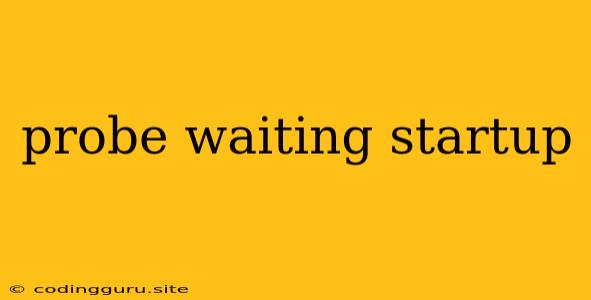Understanding and Resolving the "Probe Waiting for Startup" Issue
The "probe waiting for startup" message often arises during containerized application deployments, particularly within Kubernetes environments. It indicates a crucial delay in your application's initialization process, preventing it from becoming fully operational and accessible. This can be a frustrating experience, especially when you're eager to get your application running. Let's delve into the underlying causes of this issue and explore effective solutions to overcome it.
What Does "Probe Waiting for Startup" Mean?
Kubernetes, a powerful container orchestration platform, uses probes to monitor the health of your deployed applications. These probes are essential for ensuring that your application is running smoothly and responding to requests as expected. When you encounter the "probe waiting for startup" message, it signifies that a liveness probe, responsible for checking if your application is still alive and functioning, has failed. This failure indicates that your application has not yet reached a state of readiness to receive incoming requests.
Why Is My Application Not Starting Up?
Several factors could contribute to the "probe waiting for startup" issue:
- Slow Startup Time: Your application might take an extended period to initialize all its components, potentially exceeding the probe's timeout limit.
- Dependency Issues: Your application may rely on external resources like databases or other services that are not yet available or have encountered errors during startup.
- Configuration Errors: Incorrect configurations within your application or within your Kubernetes deployment manifest could prevent proper initialization.
- Resource Constraints: Insufficient resources allocated to your container, such as memory or CPU, can hinder your application's startup process.
- Network Connectivity Problems: If your application relies on network communication, issues with DNS resolution or network connectivity might delay startup.
- Application Bugs: Bugs in your application's code could be preventing it from completing its initialization procedures.
How to Troubleshoot and Resolve the "Probe Waiting for Startup" Issue
1. Check Your Application's Startup Time:
- Analyze Your Code: Identify any time-consuming operations in your application's startup process, such as large data loading or complex initialization procedures.
- Optimize Startup: Optimize your application's startup code to reduce unnecessary delays. You could use techniques like lazy loading or caching to minimize the initial loading time.
2. Address External Dependencies:
- Verify Dependencies: Ensure that all external services your application relies on are up and running and are accessible.
- Configure Service Discovery: Use a service discovery mechanism to enable your application to locate and connect to its dependencies reliably.
3. Review Your Configuration:
- Deployment Manifest: Verify the configurations within your Kubernetes deployment manifest. Check the liveness probe settings, particularly the initialDelaySeconds and periodSeconds parameters, to ensure they are appropriate for your application's startup time.
- Application Configuration: Inspect your application's configuration files to rule out any misconfigurations.
4. Adjust Resource Allocation:
- Resource Limits: Increase the resource limits (memory and CPU) allocated to your container if necessary. Ensure sufficient resources are available for your application to initialize properly.
5. Diagnose Network Issues:
- Network Connectivity: Verify network connectivity to external services. Check for DNS resolution errors, firewall restrictions, or network latency issues.
- Network Monitoring: Use network monitoring tools to analyze network traffic and identify potential bottlenecks or errors.
6. Debug Your Application:
- Logging: Implement logging to monitor your application's startup process and identify potential error points.
- Debugging Tools: Utilize debugging tools to step through your code and understand the cause of the startup delay.
7. Modify Probe Settings:
- Initial Delay: Increase the initialDelaySeconds value in the liveness probe configuration to allow more time for your application to start.
- Probe Interval: Adjust the periodSeconds value to decrease the frequency of probes. This can help reduce the load on your application during startup.
8. Redeploy Your Application:
- Clean Restart: Remove and redeploy your application to ensure a fresh start and eliminate any potential leftover issues from previous deployments.
9. Consult Kubernetes Documentation:
- Probe Customization: Explore the comprehensive Kubernetes documentation to gain deeper insights into configuring and customizing probes to meet the specific needs of your application.
Example of a Probe Configuration in a Kubernetes Deployment Manifest:
apiVersion: apps/v1
kind: Deployment
metadata:
name: my-app-deployment
spec:
replicas: 3
selector:
matchLabels:
app: my-app
template:
metadata:
labels:
app: my-app
spec:
containers:
- name: my-app-container
image: my-app:latest
ports:
- containerPort: 8080
livenessProbe:
tcpSocket:
port: 8080
initialDelaySeconds: 15 # Delay before first probe
periodSeconds: 10 # Frequency of probes
failureThreshold: 3 # Number of consecutive failures before restart
Conclusion
The "probe waiting for startup" message is a common hurdle encountered during containerized application deployment. By understanding the root causes, diligently troubleshooting, and implementing the strategies outlined above, you can effectively address this issue and ensure your application starts promptly and reliably within your Kubernetes environment.