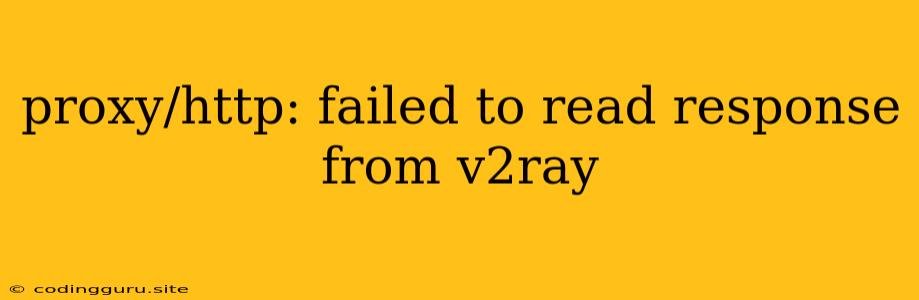Troubleshooting "Proxy/HTTP: Failed to Read Response from V2Ray" Error
The error message "Proxy/HTTP: Failed to read response from V2Ray" often indicates that your V2Ray proxy server is not responding correctly to your client requests. This can be a frustrating issue, but with some troubleshooting steps, you can usually pinpoint the problem and get your connection working again.
Understanding the Error
This error message implies that your client (like a web browser or application) sent a request to your V2Ray proxy server, but the server did not send back a valid response. This could be due to various reasons:
- V2Ray Server Down: The most straightforward reason is that your V2Ray server is not running or is experiencing issues.
- Network Connectivity Issues: There might be problems with your internet connection, causing your client to be unable to reach the V2Ray server.
- Incorrect Configuration: There could be errors in your V2Ray server configuration, preventing it from responding correctly.
- Firewall Blocking: Your system's firewall or other security software might be blocking V2Ray traffic.
- Load Issues: The V2Ray server might be overloaded with requests, resulting in delays or dropped connections.
Troubleshooting Steps
Here's a step-by-step guide to troubleshoot the "Proxy/HTTP: Failed to read response from V2Ray" error:
-
Check V2Ray Server Status:
- Make sure your V2Ray server is running.
- Check the V2Ray logs for any error messages. These logs can provide valuable clues about the problem.
- If your V2Ray server is hosted on a remote server, check the server's status and ensure it's accessible.
-
Verify Network Connectivity:
- Ping Test: Try pinging your V2Ray server's IP address or domain name. If the ping fails, it indicates network connectivity issues.
- Traceroute: Use a traceroute tool to see the route taken by packets to your V2Ray server and identify potential bottlenecks.
- Check DNS: Ensure your DNS settings are configured correctly. If you're using a custom DNS server, verify its functionality.
-
Inspect V2Ray Configuration:
- Review V2Ray Server Configuration: Double-check the configuration file of your V2Ray server for any typos or inconsistencies. Pay special attention to settings like listening port, inbound/outbound protocols, and encryption settings.
- Check V2Ray Client Configuration: Make sure your client (like your browser or application) is properly configured to use your V2Ray proxy server. Verify the IP address, port, and any required authentication details.
-
Firewall and Security Software:
- Disable Firewall Temporarily: Temporarily disable your firewall or antivirus software to see if the issue is resolved. If this fixes the problem, you'll need to configure your firewall to allow V2Ray traffic.
- Check Firewall Rules: If you don't want to disable your firewall entirely, review its rules to ensure V2Ray traffic is allowed.
-
Overload and Performance:
- Monitor CPU and Memory Usage: If your V2Ray server is experiencing high CPU or memory usage, it might be overloaded. This can cause performance issues and dropped connections.
- Consider Optimization: If your V2Ray server is frequently under load, you might need to optimize its configuration or upgrade its hardware.
-
Other Potential Causes:
- Outdated V2Ray Version: Try updating your V2Ray server and client software to the latest versions.
- Proxy Chain Issues: If you're using a chain of proxies, there might be a problem with one of the intermediate proxies. Try bypassing them temporarily.
- DNS Spoofing or Hijacking: If you suspect DNS spoofing or hijacking, try using a trusted DNS server like Google Public DNS.
Example Scenario
Imagine you're setting up V2Ray on your local computer and you keep getting the "Proxy/HTTP: Failed to read response from V2Ray" error.
- First, you check your V2Ray server configuration file. You find a typo in the listening port number. You correct the error and restart your V2Ray server. The issue is resolved.
Common Solutions and Best Practices
- Use Clear and Detailed Error Messages: V2Ray often provides detailed error messages in its logs. Carefully examine these messages for clues about the source of the problem.
- Isolate the Problem: Try connecting to your V2Ray server from different devices or networks to see if the problem is isolated to your current setup.
- Test Different V2Ray Configurations: If you're unsure about the right V2Ray configuration, try experimenting with different settings and protocols to see what works best.
- Consider a Dedicated Server: If you're experiencing performance issues or frequent errors, a dedicated server for your V2Ray setup might be a good investment.
- Stay Updated: Ensure your V2Ray server and client software are up-to-date with the latest versions to benefit from bug fixes and security improvements.
Conclusion
The "Proxy/HTTP: Failed to read response from V2Ray" error can be caused by various factors. By following the troubleshooting steps outlined above, you can systematically investigate the issue and identify the root cause. Remember to check your V2Ray server configuration, verify network connectivity, and consider potential security or performance issues. With patience and attention to detail, you can resolve this error and regain access to your V2Ray proxy server.