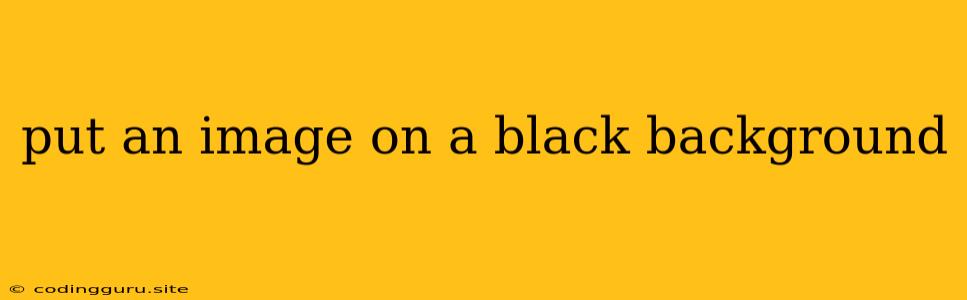How to Put an Image on a Black Background
Putting an image on a black background can be a simple yet impactful way to enhance your visual content. Whether you're designing a website, creating social media graphics, or simply want to give your images a more dramatic look, this technique can be quite useful. Let's explore some methods to achieve this effect.
1. Using Image Editing Software:
One of the easiest ways to put an image on a black background is by using image editing software like Adobe Photoshop, GIMP, or Canva.
- Photoshop:
- Open your image: Start by opening the image you want to place on a black background in Photoshop.
- Create a new layer: Click on the "Create a new layer" icon at the bottom of the Layers panel.
- Fill the layer with black: Select the "Paint Bucket Tool" and choose black as your fill color. Click on the new layer to fill it with black.
- Move your image layer: Drag and drop your image layer to the top of the layers panel to place it on top of the black background.
- Adjust positioning and size: Use the "Move Tool" to adjust the position and size of your image as needed.
- GIMP:
- Open your image and create a new layer: Similar to Photoshop, open your image in GIMP and create a new layer.
- Fill with black: Using the "Bucket Fill Tool," choose black as your fill color and fill the new layer.
- Move your image layer: Place your image layer on top of the black background layer.
- Adjust image: Use the "Scale" and "Move" tools to adjust your image as desired.
- Canva:
- Upload your image: Open Canva and upload the image you want to use.
- Add a black background: Canva offers various background templates, including solid black. Select the black background and place it behind your image.
- Adjust positioning: Use the "Move Tool" to reposition your image on the black background.
2. Utilizing Online Tools:
There are also online tools that allow you to easily change the background of your images. Some popular options include:
- Remove.bg: This website focuses on removing the background of your image, allowing you to replace it with a black background.
- Pixlr: A free online photo editor, Pixlr offers a variety of features, including changing the background of your images.
3. Coding Solutions:
For more advanced users, you can utilize coding to put an image on a black background.
- CSS: If you're working with HTML and CSS, you can use CSS to achieve this effect.
- Using background-color: Apply the
background-colorproperty to your image container with the value set toblack.
.image-container { background-color: black; } - Using background-color: Apply the
- JavaScript: You can use JavaScript to dynamically change the background of your image.
- Manipulating DOM elements: You can manipulate the
styleattribute of your image element to add a black background.
const imageElement = document.getElementById("myImage"); imageElement.style.backgroundColor = "black"; - Manipulating DOM elements: You can manipulate the
4. Creating a Black Background in Your Image Editing Software:
Instead of adding a black background layer, you can directly edit your image to create a black background.
- Photoshop:
- Select the image: Use the "Quick Selection Tool" or "Magic Wand Tool" to select the subject of your image.
- Inverse selection: Select "Select" from the menu bar and choose "Inverse" to reverse the selection, selecting the background.
- Fill with black: Use the "Paint Bucket Tool" and fill the selection with black.
- GIMP:
- Select the subject: Use the "Fuzzy Select Tool" or the "Quick Selection Tool" to select your image subject.
- Inverse selection: Go to "Select" -> "Invert" to reverse the selection.
- Fill with black: Use the "Bucket Fill Tool" and fill the selection with black.
Tips for Successful Image Background Replacement:
- High-quality image: Start with a high-resolution image for the best results.
- Choose the right tools: Select tools that are appropriate for the image you're working with.
- Use precise selection tools: For accurate background replacement, use precise selection tools.
- Adjust the image: After replacing the background, make sure to adjust the image size and positioning.
- Experiment with different methods: Try different techniques and tools to find the best way to achieve your desired look.
Conclusion:
Putting an image on a black background can be achieved using various methods, from image editing software to online tools and even coding. Choose the method that best suits your needs and skills to create stunning visual content. Whether you're aiming for a dramatic look or simply want to emphasize your image, a black background can be an effective way to enhance your visual message.