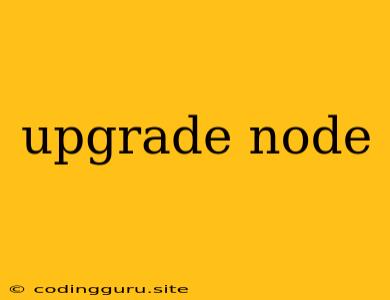Upgrading Your Node.js Environment
Node.js, a powerful JavaScript runtime environment, is constantly evolving with new features, performance enhancements, and security updates. Keeping your Node.js version up-to-date is crucial for accessing these advancements and ensuring the stability of your projects. But how do you go about upgrading Node.js? Let's delve into the process.
Why Should You Upgrade Node.js?
- Access to New Features: Newer Node.js versions often introduce exciting features and APIs that can enhance your development workflow and project capabilities.
- Improved Performance: Upgrades often bring performance optimizations that can make your applications run faster and more efficiently.
- Security Patches: Node.js releases regularly include security patches to address vulnerabilities. Staying up-to-date is essential for protecting your projects from potential threats.
- Compatibility with Packages: Certain npm packages may require specific Node.js versions for compatibility. Upgrading Node.js ensures that your dependencies work smoothly.
Methods for Upgrading Node.js
1. Using a Node Version Manager (NVM)
NVM (Node Version Manager) is a popular and highly recommended tool for managing multiple Node.js versions on your system. It simplifies Node.js upgrading and allows you to switch between different versions seamlessly.
Here's how to use NVM:
- Installation:
- If you don't have NVM, install it using the provided instructions on the NVM website:
- Listing Available Versions:
- Run
nvm ls-remoteto view a list of all available Node.js versions.
- Run
- Installing the Desired Version:
- To install a specific version (e.g., v18.12.0), execute
nvm install 18.12.0.
- To install a specific version (e.g., v18.12.0), execute
- Switching to the New Version:
- Use
nvm use 18.12.0to switch your active Node.js version to the one you just installed.
- Use
2. Package Manager Updates (Homebrew, apt, yum)
If you installed Node.js using package managers like Homebrew (macOS), apt (Debian/Ubuntu), or yum (Red Hat/CentOS), you can usually upgrade through their update commands:
- Homebrew:
brew upgrade node
- apt:
sudo apt updatefollowed bysudo apt upgrade nodejs
- yum:
sudo yum updatefollowed bysudo yum upgrade nodejs
3. Direct Downloads and Installations
You can also download the latest Node.js release directly from the official website and install it manually. However, this method is generally less convenient and doesn't provide the same version management flexibility as NVM.
Considerations for Upgrading Node.js
- Project Compatibility: Before upgrading, ensure that your project's dependencies are compatible with the newer Node.js version. Check the package documentation or use tools like
npm outdatedto identify potential issues. - Testing: It's always a good practice to thoroughly test your application after upgrading Node.js to catch any unexpected behavior or compatibility problems.
- Version Management: Consider using a Node Version Manager like NVM to easily manage multiple Node.js versions and switch between them as needed.
Example: Upgrading with NVM
Let's say you're currently on Node.js v14.17.6 and want to upgrade to v18.16.0.
- List Available Versions:
nvm ls-remote - Install the Desired Version:
nvm install 18.16.0 - Switch to the New Version:
nvm use 18.16.0
You can now verify the upgrade by running node -v, which should output v18.16.0.
Conclusion
Upgrading Node.js regularly is an important aspect of maintaining a healthy development environment. It allows you to take advantage of new features, improve performance, enhance security, and ensure compatibility with your dependencies. By utilizing tools like NVM and following best practices, you can smoothly upgrade your Node.js version and keep your projects running at their best.