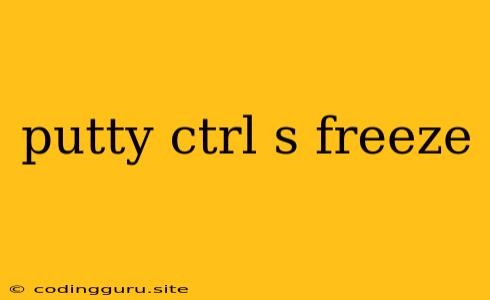PuTTY: Why Ctrl+S Freezes Your Session and How to Fix It
Have you ever been in the middle of a remote session using PuTTY and suddenly found yourself staring at a frozen screen? The culprit might be the Ctrl+S key combination. This seemingly innocuous keystroke can freeze your PuTTY session, leaving you frustrated and unable to continue working.
But fear not, this issue is usually a simple misunderstanding, and fixing it is straightforward. Let's explore why Ctrl+S causes this freeze and how you can regain control of your PuTTY session.
Understanding Ctrl+S and its Impact on PuTTY
Ctrl+S has a special purpose in the world of terminals. It's a legacy feature that acts as a "software flow control" mechanism. Essentially, it tells the remote server to temporarily stop sending data to your PuTTY session. This was useful in the past when slower connections could lead to data overload, causing the terminal to become unresponsive.
However, modern connections are rarely plagued by such issues. When you press Ctrl+S in PuTTY, the command reaches your server and triggers this "flow control" mechanism. The server, believing it's protecting itself from overwhelming your connection, stops sending data, effectively freezing your session.
How to Unfreeze Your PuTTY Session
To regain control after pressing Ctrl+S, simply press Ctrl+Q. This tells the server to resume sending data. Your PuTTY session should immediately become responsive again.
Tips to Prevent Freezing in the Future
While Ctrl+Q will always unfreeze your session, it's best to understand why this happens and avoid it altogether. Here are some helpful tips:
-
Disable Software Flow Control: PuTTY allows you to disable software flow control entirely. This eliminates the possibility of accidentally freezing your session with Ctrl+S. To do this, navigate to Connection > Data and uncheck the "Enable software flow control" box.
-
Use Keyboard Shortcuts Wisely: Be mindful of your keyboard shortcuts. While Ctrl+S might seem like a useful shortcut for saving, in PuTTY it has a completely different function. Consider using alternative keyboard shortcuts for your common tasks within PuTTY to avoid accidental freezes.
-
Familiarize Yourself with PuTTY Settings: Spending some time exploring PuTTY's settings menu can save you a lot of trouble. Understanding the different options and their effects can prevent you from accidentally encountering unexpected behaviors.
Conclusion
The Ctrl+S freeze in PuTTY is a classic case of a historical feature causing issues in a modern context. By understanding the mechanics of software flow control and disabling it within PuTTY, you can prevent this freeze from happening in the future. And if you ever find yourself staring at a frozen screen, simply press Ctrl+Q to regain control.