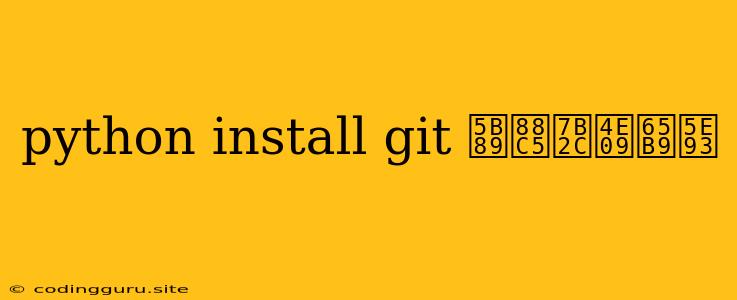How to Install Git and Third-Party Libraries in Python
This article will guide you through the process of installing Git and third-party libraries in Python. Git is a powerful version control system used to track changes in your code, while third-party libraries provide additional functionalities and tools to enhance your Python projects.
Installing Git
Git is a crucial tool for managing your Python projects. It helps you track changes, collaborate with others, and revert to previous versions of your code. Here's how to install Git on your system:
1. Download the Git Installer:
- Visit the official Git website and download the installer for your operating system (Windows, macOS, or Linux).
2. Run the Installer:
- Double-click the downloaded file and follow the on-screen instructions. Accept the default settings unless you have specific requirements.
3. Verify Installation:
- Open your command prompt or terminal and type
git --version. You should see the installed Git version displayed.
Installing Third-Party Libraries in Python
Python boasts a vast ecosystem of third-party libraries, also known as packages, that extend its functionalities. These libraries provide tools for various domains, such as web development, data science, machine learning, and more.
1. Using pip:
pipis the standard package installer for Python. It's usually included in your Python installation.- To install a specific library, open your command prompt or terminal and use the command:
pip install <library_name>. For example, to install therequestslibrary, you would typepip install requests.
2. Using conda (Optional):
- If you're using the Anaconda distribution, you can use the
condapackage manager to install libraries. - The command is similar:
conda install <library_name>. For example,conda install numpy.
3. Installing Libraries from a Specific Source:
- Sometimes, you might need to install libraries from a specific source, like a GitHub repository. In this case, you can use the
pipcommand with the appropriate URL or path. For example:pip install git+https://github.com/user/repo.gitpip install -e git+https://github.com/user/repo.git#egg=package-name
4. Installing Specific Versions:
- To install a specific version of a library, use the
pipcommand with the version number:pip install <library_name>==<version>. For example,pip install requests==2.28.1.
5. Upgrading Libraries:
- To update an existing library, use
pip install --upgrade <library_name>.
6. Listing Installed Libraries:
- You can check the list of installed libraries using
pip listorpip freeze.
7. Uninstalling Libraries:
- To remove a library, use
pip uninstall <library_name>.
Installing Third-Party Libraries in Python on Windows
Here's a step-by-step guide to install third-party libraries in Python on Windows:
1. Open the Command Prompt:
- Press the Windows key and type "cmd." Then, click on the "Command Prompt" app.
2. Navigate to Your Python Environment:
- You might need to navigate to your Python installation directory using the
cdcommand. For example, if your Python installation is located inC:\Users\<username>\AppData\Local\Programs\Python\Python310, you can use the following command:cd C:\Users\<username>\AppData\Local\Programs\Python\Python310
3. Use the pip Command:
- Once you're in your Python environment, you can use the
pipcommand to install libraries as described earlier.
Example:
C:\Users\\AppData\Local\Programs\Python\Python310> pip install requests
Installing Third-Party Libraries in Python on macOS
On macOS, the process is similar to Windows. You can use the terminal to install libraries using pip.
1. Open the Terminal:
- Search for "Terminal" in Spotlight (the magnifying glass icon in your menu bar).
2. Use the pip Command:
- You can directly use the
pipcommand to install libraries. For example, to install thenumpylibrary:
$ pip install numpy
Installing Third-Party Libraries in Python on Linux
On Linux distributions, the process is also similar to Windows and macOS. You can use the terminal to install libraries using pip.
1. Open the Terminal:
- Depending on your Linux distribution, you can use the terminal shortcut (Ctrl+Alt+T) or find it in your applications menu.
2. Use the pip Command:
- In the terminal, you can install libraries using
pip:
$ pip install pandas
Common Third-Party Libraries:
requests: For making HTTP requests.numpy: For numerical computing and array operations.pandas: For data analysis and manipulation.matplotlib: For creating plots and visualizations.scikit-learn: For machine learning.DjangoandFlask: For web development.PyTorchandTensorFlow: For deep learning.
Understanding the Installation Process:
When you install a Python library, the following typically occurs:
- Download: The library files are downloaded from the Python Package Index (PyPI) or a specified source.
- Extraction: The downloaded files are extracted and placed in a specific directory.
- Installation: The library files are configured and linked to your Python environment.
Key Takeaways
- Git is essential for version control and collaboration.
- Third-party libraries extend Python's capabilities.
pipis the standard package installer for Python.- You can install, upgrade, and uninstall libraries using
pipcommands. conda(optional) can be used to manage libraries within the Anaconda environment.- The installation process involves downloading, extracting, and configuring library files.
Remember to choose the appropriate installation method for your system and the specific libraries you need. By mastering these techniques, you can efficiently leverage the vast resources of the Python ecosystem to build powerful and versatile applications.