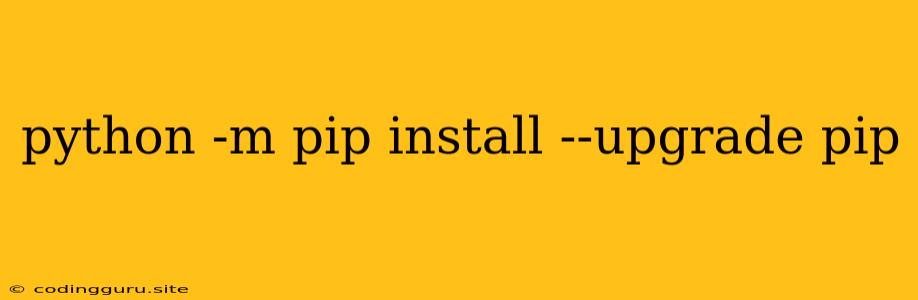Keeping Your Python Package Manager Up-to-Date: A Guide to python -m pip install --upgrade pip
The world of Python development is constantly evolving. New packages are released regularly, existing ones are updated, and the tools we use to manage them need to keep pace. One of these essential tools is pip, the package installer for Python. Ensuring pip is up-to-date is crucial for a smooth and efficient development experience. This guide will walk you through the process of upgrading pip using the command python -m pip install --upgrade pip.
Why Upgrade Pip?
You might ask, "Why bother upgrading pip? Isn't it just a simple tool?" The answer is more nuanced than you might think. Upgrading pip brings several benefits:
- Access to the latest features: pip is constantly being improved with new features and bug fixes. An outdated version might miss out on these advancements, potentially causing compatibility issues or limiting your ability to utilize newer functionalities.
- Improved security: Security vulnerabilities are a reality in any software, and pip is no exception. Upgrading ensures you have the latest security patches, protecting your system and your projects from potential threats.
- Enhanced performance: pip developers strive to optimize performance with each update. A newer version may handle package installation and management more efficiently, making your development workflow smoother.
- Compatibility with newer Python versions: As Python evolves, the version of pip you're using might become incompatible with newer Python releases. Upgrading ensures seamless compatibility and avoids potential conflicts.
The python -m pip install --upgrade pip Command Explained
The command python -m pip install --upgrade pip is the recommended and most robust way to update your pip installation. Let's break down the individual components:
python -m pip: This part tells your system to use the pip module within the Python environment you're currently using.install: This signifies that you're instructing pip to install a package.--upgrade: This crucial flag tells pip to upgrade the package being installed, in this case, pip itself.pip: This is the package being installed and upgraded.
A Step-by-Step Guide
-
Open your terminal or command prompt. This is where you'll execute the command.
-
Run the command: Type
python -m pip install --upgrade pipand press Enter. -
Wait for the process to complete. The command will download the latest pip version and install it on your system.
-
Verify the upgrade: After the installation is complete, you can check the pip version by running
pip --version. You should see the newly installed version displayed.
Common Issues and Solutions
While upgrading pip is generally straightforward, you might encounter a few problems. Here are some common scenarios and how to address them:
- Permission errors: You may see errors related to permissions if you're not running the command as an administrator or if your user account lacks the necessary permissions. Try running the command with administrator privileges (using
sudoon Linux/macOS) or adjusting file permissions. - Network connectivity issues: If your internet connection is unstable, the download process might fail. Check your network connection and try running the command again.
- Out-of-date Python version: If you have a very old version of Python, you might need to upgrade it first to successfully upgrade pip.
Conclusion
Staying current with your package manager is essential for smooth and efficient Python development. The command python -m pip install --upgrade pip is the most reliable way to ensure your pip installation is up-to-date, benefiting from the latest features, security enhancements, and performance improvements. By following the steps outlined in this guide and addressing any potential issues, you'll be well-equipped to keep your Python development environment running smoothly.