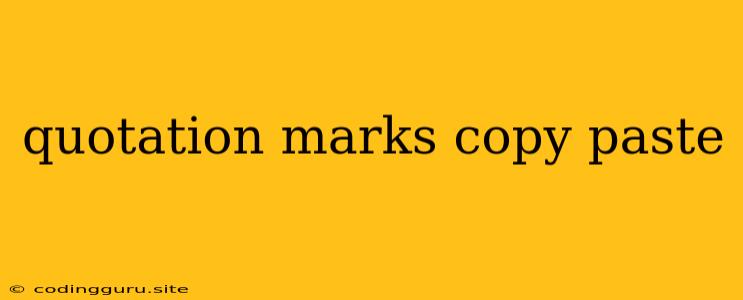The Ins and Outs of Quotation Marks: Copying and Pasting with Precision
Quotation marks, those ubiquitous symbols (" "), are essential for conveying dialogue, denoting titles, and highlighting specific phrases within a text. But have you ever encountered issues when copying and pasting these marks? Sometimes, the copied quotes might appear differently in your destination document, leading to formatting inconsistencies and frustration. Let's delve into the common issues and solutions for copying and pasting quotation marks effectively.
The Root of the Problem: Different Encoding Systems
The primary cause of quotation mark discrepancies stems from different encoding systems employed by various software applications. The most common culprits are:
- ASCII: A foundational character encoding standard, ASCII uses a limited set of characters, including the standard straight double quotes (").
- Unicode: A more extensive character encoding system, Unicode supports a vast array of characters, including curly double quotes (” and “) and smart quotes.
When you copy and paste text from one application to another that utilizes different encoding systems, the characters might not translate seamlessly. This can lead to:
- Straight quotes transforming into curly quotes: A common occurrence when copying from a word processor like Microsoft Word to a plain text editor like Notepad.
- Curly quotes reverting back to straight quotes: The opposite scenario can happen when pasting from a plain text editor into a word processor.
Tips for Copying and Pasting Quotation Marks Successfully
Here are some strategies to ensure your quotation marks remain consistent:
1. Embrace Plain Text:
- Minimize Formatting: Opt for plain text editors like Notepad, TextEdit (Mac), or online code editors when copying and pasting quotations. These editors generally adhere to ASCII encoding, reducing the chances of formatting inconsistencies.
2. Convert to Plain Text (If Needed):
- Word Processors: If you're working within a word processor like Microsoft Word, you can usually convert the text to plain text before copying. Look for a "Paste Special" or "Paste as Plain Text" option within the editing menu.
3. Use Unicode Characters Directly:
- Keyboard Shortcuts: For specific quotation marks, you can use keyboard shortcuts. For example, the combination "Alt+0147" (for left double quote) and "Alt+0148" (for right double quote) will insert curly double quotes.
- Character Map: Most operating systems offer a character map tool, allowing you to select and insert specific Unicode characters, including different types of quotation marks.
4. Check Your Software Settings:
- Word Processors: Some word processors like Microsoft Word have options to control how quotation marks are handled. For example, you can configure the software to automatically use smart quotes or to maintain straight quotes regardless of the source text.
5. Utilize Code Editors:
- Code Editors for Web Development: When working with HTML, CSS, or JavaScript code, code editors like Visual Studio Code or Sublime Text often handle quotation marks consistently, ensuring they remain as straight quotes.
6. Use a Copy and Paste Service:
- Online Tools: Several online copy and paste services can help standardize the formatting of your text, including quotation marks.
Example Scenarios:
-
Scenario 1: You are writing a blog post in Microsoft Word and want to include a quote from a book. When you copy the quote from the book (in a PDF format) and paste it into Word, the curly double quotes transform into straight quotes, affecting the aesthetic flow of your text.
-
Scenario 2: You are developing a website and need to include a JavaScript string within your HTML code. You copy the string from a text editor, but when you paste it into your code editor, the curly quotes are not recognized, causing an error in your code.
Troubleshooting Tips:
- Double-Check the Source: Before copying, ensure the source text uses the desired type of quotation marks.
- Clear Clipboard: Sometimes, residue from previous copy and paste actions can interfere with the current operation. Clearing your clipboard before copying new text can resolve these issues.
- Restart Your Application: A simple restart of your word processor or code editor can sometimes resolve unexpected formatting inconsistencies.
Beyond the Basics: Other Encoding-Related Issues
While quotation marks are a prime example, the challenges with different encoding systems extend beyond them. You might encounter issues with:
- Apostrophes: Similar to quotation marks, apostrophes can also be represented differently in various encoding systems.
- Special Characters: Certain characters, such as dashes, hyphens, and ellipses, can also exhibit inconsistencies when copied and pasted across different applications.
Conclusion:
Copying and pasting quotation marks effectively requires a basic understanding of encoding systems and the ability to leverage tools and strategies to maintain consistency. By using plain text editors, utilizing Unicode characters directly, and checking your software settings, you can ensure that your quotation marks remain true to their intended form, enhancing the clarity and professionalism of your documents and code.