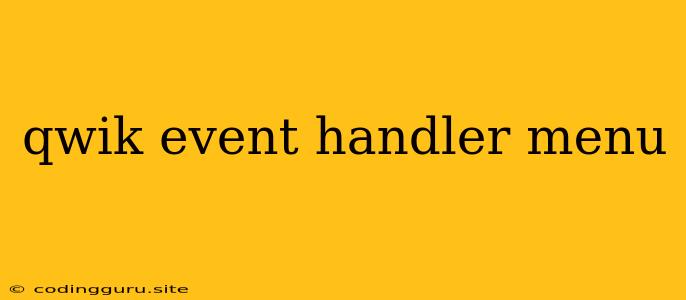Qwik Event Handlers: Mastering Menu Interactions
Qwik, the revolutionary front-end framework, offers a powerful way to build interactive user interfaces. One of the most common and essential interactive elements is the menu. Menus provide a user-friendly way to navigate and access different sections of a website or application. In this article, we will delve into the world of Qwik event handlers, exploring how to effectively create dynamic and responsive menus.
What Are Qwik Event Handlers?
Qwik event handlers are functions that are triggered when a specific event occurs. These events can be user interactions such as clicks, hovers, or form submissions. Event handlers play a crucial role in making websites dynamic, allowing users to interact with elements and trigger actions.
Creating a Simple Menu with Qwik Event Handlers
Let's start with a basic example. Imagine you want to create a simple navigation menu that opens and closes when a user clicks a button. Here's how you could implement it using Qwik event handlers:
import { component } from 'qwik';
import { useSignal } from '@builder.io/qwik/signals';
const MyMenu = component(() => {
const isOpen = useSignal(false);
const toggleMenu = () => {
isOpen.value = !isOpen.value;
};
return (
{/* Menu content */}
);
});
In this code, we create a signal called isOpen to track whether the menu is currently open. The toggleMenu function is our event handler which toggles the state of isOpen when the button is clicked. Notice how we use the isOpen.value signal to conditionally add the open class to the menu element, allowing us to control its visibility.
Handling Multiple Menu Events
You can easily extend this concept to handle different events for your menu. For instance, you might want to create a dropdown menu that closes when a user clicks outside of it. To achieve this, you could add an event listener that checks if the click occurred within the menu or outside of it, and then updates the menu's state accordingly.
Making Your Menu More Interactive
Qwik event handlers can be combined with other features like Qwik animations to create truly engaging and responsive menus. You can use animations to provide visual feedback to the user, such as a smooth transition when a menu item is hovered or when the menu expands.
Tips for Creating User-Friendly Menus
- Keep it simple: Avoid complex menus that overwhelm the user.
- Use clear labels: Ensure menu items are clearly labeled and easy to understand.
- Provide feedback: Use visual cues like animations or hover effects to let the user know that their interaction has been registered.
- Consider accessibility: Ensure your menus are accessible to users with disabilities by using ARIA attributes and providing keyboard navigation options.
Conclusion
Qwik event handlers are powerful tools for building interactive menus in your web applications. By using signals and event handlers effectively, you can create menus that are both visually appealing and user-friendly. Remember to focus on user experience, keeping menus simple and accessible, and providing clear visual feedback to enhance the overall interaction.