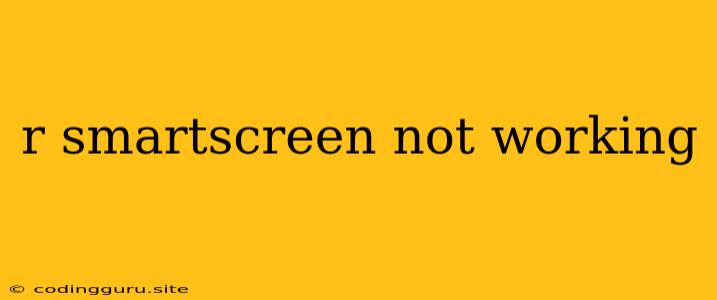Why is Windows SmartScreen Not Working?
Windows SmartScreen is a powerful security feature designed to protect your computer from harmful websites, downloads, and files. However, there are times when it may not be working as expected. This can leave you vulnerable to potential threats, so it's important to understand the possible reasons behind this issue and learn how to troubleshoot it.
Common Reasons Why SmartScreen Isn't Working
Several factors can contribute to SmartScreen not working correctly. Here are some of the most frequent culprits:
-
SmartScreen is Disabled: The most straightforward reason is that SmartScreen might be disabled in your Windows settings. It's crucial to ensure it's turned on for optimal protection.
-
Outdated Windows: Outdated operating systems can have vulnerabilities that affect SmartScreen's functionality. Keeping your Windows version up to date is vital for security and performance.
-
Conflicts with Third-Party Security Software: Some antivirus or firewall programs can interfere with SmartScreen. It's essential to check if your security software has any settings that might be blocking SmartScreen.
-
Corrupted System Files: Damaged system files can cause various issues, including problems with SmartScreen. Running a system file checker can often resolve this issue.
-
Unreliable Internet Connection: A slow or unstable internet connection can impact SmartScreen's ability to communicate with Microsoft's servers to check for potential threats.
Troubleshooting Steps to Get SmartScreen Back On Track
Here's a step-by-step guide to troubleshoot and fix SmartScreen issues:
-
Check SmartScreen Status:
- Open Windows Settings by pressing Windows key + I.
- Navigate to Update & Security > Windows Security > Virus & threat protection.
- Under Virus & threat protection settings, select Manage settings.
- Ensure Real-time protection is enabled, and scroll down to Control app and browser access and enable it.
- If SmartScreen is disabled, enable it and ensure the settings are to your liking.
-
Update Your Windows:
- Go to Windows Settings > Update & Security > Windows Update.
- Click Check for updates and install any available updates.
-
Check for Conflicts:
- Examine your antivirus and firewall settings to ensure they don't block SmartScreen's operation.
- Temporarily disable any third-party security software and check if SmartScreen works. If it does, you may need to adjust your security software settings or find an alternative solution.
-
Run System File Checker (SFC):
- Open Command Prompt as administrator.
- Type sfc /scannow and press Enter.
- The process will scan for and attempt to repair corrupted system files.
-
Restart Your Computer:
- A simple restart can sometimes resolve minor glitches affecting SmartScreen.
-
Check Your Internet Connection:
- Make sure you have a stable and reliable internet connection.
- Run a speed test to check your internet speed and troubleshoot any connection issues.
Conclusion
SmartScreen is an important layer of protection for your Windows system. When it's not functioning correctly, it can leave your computer vulnerable to various threats. By understanding the common reasons why SmartScreen might be malfunctioning and following the troubleshooting steps outlined above, you can ensure it's working optimally and protect your system from harm.