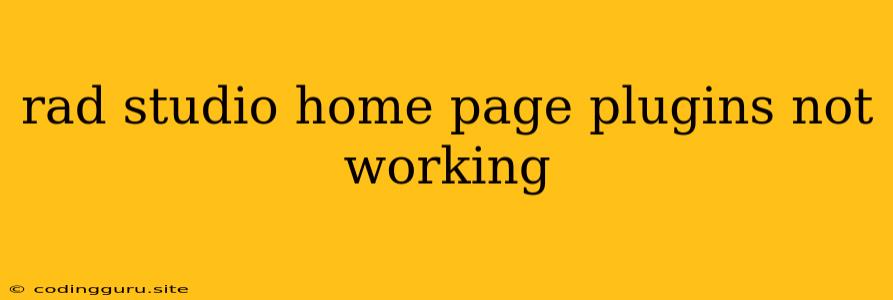Troubleshooting "Rad Studio Home Page Plugins Not Working"
Have you ever encountered the frustration of opening your Rad Studio IDE only to find that the home page plugins are not working? This can be a real productivity killer, especially if you rely on these plugins for essential tasks or information.
But don't despair! This article will guide you through common troubleshooting steps to diagnose and fix the issue of Rad Studio Home Page Plugins Not Working.
Understanding the Problem
Before diving into solutions, let's understand what might cause this issue. There are a few common culprits:
- Plugin Installation Errors: Improper installation or corrupted files during plugin installation.
- Outdated Plugins: Older plugins might not be compatible with newer versions of Rad Studio.
- Conflicting Plugins: Multiple plugins can sometimes conflict with each other, leading to unexpected behavior.
- System Issues: A problem with your computer's operating system or network configuration.
Troubleshooting Steps
Now, let's get down to business and fix this! Here's a step-by-step approach to resolving the Rad Studio Home Page Plugins Not Working issue:
1. Check for Plugin Updates:
- Go to the GetIt Package Manager: This is your central hub for managing plugins in Rad Studio.
- Browse for the Affected Plugin: Search for the plugin that's not working.
- Look for Updates: Check if there's an update available for the plugin. Installing the latest version often resolves compatibility issues.
2. Reinstall the Plugin:
- Uninstall the Existing Plugin: Navigate to the "Tools > Manage Packages" option in Rad Studio.
- Delete the Plugin: Remove the plugin from your IDE.
- Reinstall the Plugin: Go back to the GetIt Package Manager and reinstall the plugin. Ensure a stable internet connection during this process.
3. Disable Conflicting Plugins:
- Temporarily Disable Plugins: Start by disabling all other plugins to isolate the problem.
- Enable Plugins One by One: Enable plugins individually and test the functionality of the specific plugin you're troubleshooting. This will help you identify any conflicting plugins.
4. Verify Plugin Settings:
- Check Plugin Settings: Once you've re-enabled the plugin, access its settings within Rad Studio.
- Review Configuration Options: Ensure the plugin's settings are correctly configured and match your requirements.
5. Restart Rad Studio:
- Close and Reopen Rad Studio: Sometimes, a simple restart can resolve temporary issues.
6. Check System Requirements:
- Review Plugin Compatibility: Ensure that your version of Rad Studio meets the minimum system requirements of the plugin. Refer to the plugin's documentation for specific requirements.
7. Update Rad Studio:
- Check for Updates: Visit the Embarcadero website to check for updates to your version of Rad Studio. Updating to the latest version often includes bug fixes and improvements that could resolve the plugin issue.
8. Check for System Errors:
- Run System Checks: Consider running system diagnostic tools to identify any underlying operating system errors that might be causing the plugin issue.
- Check Event Viewer: Review your Windows Event Viewer for any error messages related to Rad Studio or the plugin.
9. Seek Community Support:
- Visit Embarcadero Forums: The Embarcadero forum community is a valuable resource for troubleshooting Rad Studio issues. Post your problem and seek advice from experienced users.
Additional Tips
- Backup Your Project: Before making any changes, it's always a good idea to create a backup of your project to prevent data loss.
- Temporarily Disable Antivirus: Sometimes, antivirus software can interfere with plugin functionality. Try temporarily disabling your antivirus to see if it resolves the issue.
- Clear Cache: Clearing the cache of Rad Studio can sometimes fix issues related to corrupted files.
Conclusion
By following these troubleshooting steps, you should be able to resolve the "Rad Studio Home Page Plugins Not Working" issue. If you're still having trouble, remember to consult the Embarcadero documentation and seek support from the online community. With some patience and persistence, you'll get your Rad Studio plugins working flawlessly.