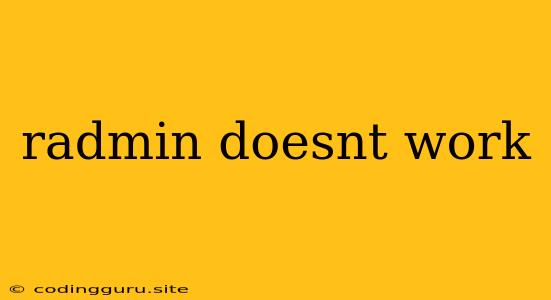Why Isn't My Radmin Working? A Troubleshooting Guide
Radmin is a popular remote desktop software that allows you to control another computer remotely. While it's generally reliable, sometimes you might encounter issues that prevent Radmin from working as expected. This guide will walk you through some common problems and solutions to help you get Radmin back up and running.
1. Check Your Network Connection
The most common reason why Radmin might not work is a problem with your network connection. Here's how to troubleshoot:
- Firewall: Radmin requires specific ports to be open for communication. Make sure your firewall on both the host (the computer you're trying to connect to) and the client (the computer you're using to connect) are configured to allow Radmin traffic.
- Internet Connection: Ensure both computers have a stable internet connection. If you're connecting over a local network, make sure both machines are on the same network and can communicate with each other.
- Router/Modem: If you're experiencing network issues, consider restarting your router or modem to refresh the connection.
- VPN: If you're using a VPN, it could be interfering with Radmin connections. Try temporarily disabling your VPN to see if that resolves the issue.
2. Verify Radmin Installation and Configuration
- Installation: Ensure Radmin is installed correctly on both the host and client machines. If you encounter errors during installation, try reinstalling Radmin or refer to the official documentation for troubleshooting tips.
- Licensing: Make sure your Radmin license is active and valid. If you're using a trial version, it may have expired.
- Permissions: Radmin requires administrator privileges to run correctly. If you're using a standard user account, you may need to run Radmin as administrator.
- Configuration: Ensure both host and client settings are configured correctly. Check the Radmin settings on both machines, including port numbers, usernames, and passwords.
3. Compatibility Issues
- Operating System: Check for compatibility issues between the operating systems running on the host and client machines. Radmin may have specific version requirements.
- Antivirus Software: Your antivirus software might be blocking Radmin traffic. Add Radmin to your antivirus' exceptions list to allow communication.
- Other Software: Other software installed on your computer could be interfering with Radmin. Try disabling any unnecessary software temporarily to see if it resolves the issue.
4. Common Errors and Solutions
- "Connection refused" error: This usually indicates a firewall issue. Ensure Radmin ports are open on both machines.
- "Server not found" error: Check the IP address or hostname you're using to connect.
- "Incorrect username or password" error: Double-check the username and password you're entering. Make sure you're using the correct credentials for the Radmin server.
5. Updating Radmin
- Security Patches: Ensure both the host and client have the latest Radmin updates. Updates often include security patches and bug fixes that can resolve connection problems.
- Compatibility: Updating Radmin might resolve compatibility issues with your operating system or other software.
6. Contact Radmin Support
If you've tried all these troubleshooting steps and Radmin still isn't working, it's time to contact Radmin support. They have a comprehensive knowledge base and support team who can help you diagnose and resolve more complex issues.
Conclusion
Troubleshooting Radmin issues often involves checking network connectivity, verifying installation and configuration, and addressing compatibility problems. By following these steps, you can resolve many common Radmin issues and get your remote desktop connection working again. If you're still facing difficulties, don't hesitate to reach out to Radmin support for further assistance.