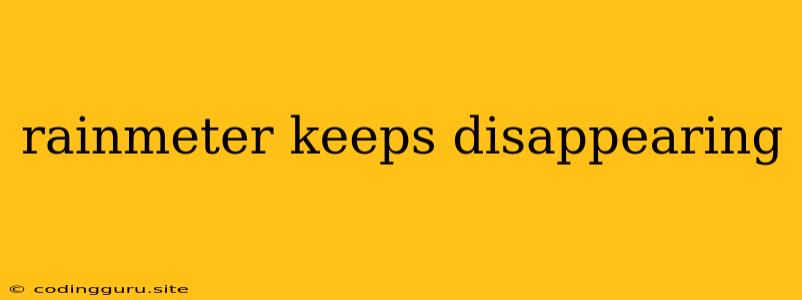Rainmeter is a popular desktop customization tool that allows users to add widgets, skins, and other visual elements to their desktop. However, some users have reported encountering an issue where Rainmeter keeps disappearing. This can be a frustrating problem, as it can disrupt your workflow and make your desktop look cluttered. In this article, we will explore the possible causes of this issue and provide some troubleshooting steps to help you fix it.
Why does Rainmeter keep disappearing?
There are several reasons why Rainmeter might keep disappearing. Here are some of the most common causes:
- Rainmeter is not running in the background: This is the most common reason why Rainmeter disappears. If Rainmeter is not running in the background, it will stop displaying its widgets and skins when you switch to a different application or window.
- Rainmeter is being closed by the system: This can happen if your system is low on resources or if you have a program that is interfering with Rainmeter.
- Rainmeter's configuration files are corrupted: If the configuration files for Rainmeter are corrupted, it may cause the program to malfunction and disappear.
- Rainmeter is not compatible with your operating system: If you are using an older version of Rainmeter, it may not be compatible with your operating system.
Troubleshooting Steps for Rainmeter Disappearing
If Rainmeter keeps disappearing, there are a few things you can try to fix the issue:
1. Make Sure Rainmeter is Running in the Background
- Check the Taskbar: The easiest way to check if Rainmeter is running in the background is to look for its icon in the system tray. If you see the icon, Rainmeter is running.
- Open Rainmeter: If you don't see the icon, try opening Rainmeter manually.
- Check System Tray Settings: If Rainmeter is running but you don't see the icon in the system tray, check your system tray settings and ensure that it's allowed to run in the background.
2. Check for Program Conflicts
- Close Other Programs: If you are using other programs that use a lot of resources, try closing them and see if Rainmeter continues to run.
- Disable Other Programs: Try disabling any programs that you suspect might be interfering with Rainmeter, and then restart your computer.
3. Update Rainmeter
- Check for Updates: Go to the Rainmeter website to see if there are any updates available.
- Download and Install: Download and install any updates to ensure you have the latest version.
4. Repair or Reinstall Rainmeter
- Repair Rainmeter: Try repairing Rainmeter using the Control Panel -> Programs and Features.
- Uninstall and Reinstall: If repairing doesn't fix the issue, you can try uninstalling and reinstalling Rainmeter.
5. Check Rainmeter's Configuration Files
- Open Rainmeter Settings: Navigate to the Rainmeter configuration files and open them with a text editor.
- Check for Errors: Look for any errors or inconsistencies in the configuration files.
- Backup and Reset: You may need to backup the original configuration files and then reset the Rainmeter configuration to the default settings.
Additional Tips
- Run Rainmeter as Administrator: Try running Rainmeter as an administrator to see if that resolves the issue.
- Disable Antivirus Software: If you are using antivirus software, try temporarily disabling it to see if that fixes the problem.
- Check for System Errors: Run a system scan to check for any errors that may be causing Rainmeter to malfunction.
Conclusion
Rainmeter disappearing can be a frustrating issue, but it is usually fixable with a few simple troubleshooting steps. By following the suggestions in this article, you should be able to get your Rainmeter widgets back on your desktop and customize your desktop to your liking.