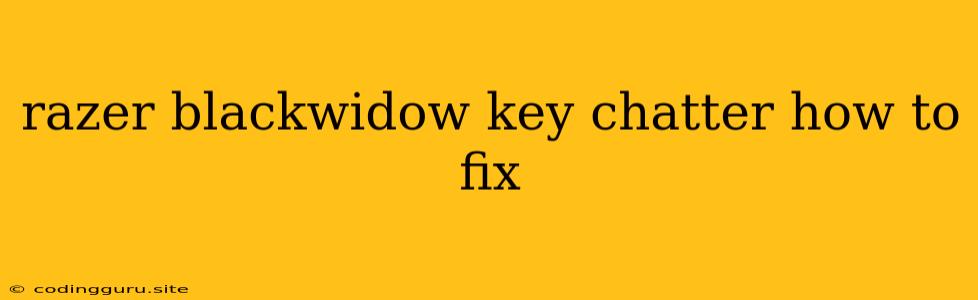Razer BlackWidow Key Chatter: What It Is and How to Fix It
Key chatter is a frustrating problem that can plague mechanical keyboards, including the popular Razer BlackWidow. It occurs when a key registers multiple presses when you only press it once. This can lead to typos, game glitches, and overall annoyance. But don't despair! This issue can often be resolved.
What Causes Key Chatter?
There are several reasons why your Razer BlackWidow might be experiencing key chatter:
- Dirty switches: Dust, debris, and even skin oils can accumulate under the keycaps and interfere with the switch's mechanism, causing it to register multiple presses.
- Loose switch: Over time, the switch's internal parts may become loose, leading to erratic behavior.
- Worn-out switch: The springs and other internal components of a switch can wear down after prolonged use, resulting in a less consistent feel and potentially key chatter.
- Faulty switch: In some cases, the switch itself might be defective, causing it to malfunction.
- Software issues: Sometimes, key chatter can be caused by outdated or conflicting software, particularly if you're using Razer Synapse.
Troubleshooting Key Chatter on Your Razer BlackWidow
Here's a step-by-step guide to help you troubleshoot and fix key chatter:
1. Clean your keyboard:
- Unplug your keyboard from the computer before you start cleaning.
- Remove the keycaps: Use a keycap puller tool to carefully remove the affected keycap(s).
- Clean the switch: Use a soft-bristled brush or compressed air to remove any dust, debris, or dirt from the switch. You can also use a cotton swab dipped in isopropyl alcohol (make sure the alcohol is 90% or higher), but be careful not to get any liquid inside the switch.
- Replace the keycaps: Carefully reattach the cleaned keycaps.
2. Check for loose connections:
- Inspect the switch: Examine the switch for any signs of looseness. Try gently pressing down on the switch and see if it feels loose or wobbly.
- Check the connector: Make sure the connector on the back of the switch is securely plugged into the keyboard's PCB.
3. Update Razer Synapse:
- Install the latest version of Razer Synapse: Ensure your Razer Synapse software is up to date by checking for updates. Sometimes, older versions of Synapse can cause conflicts or issues with your keyboard.
4. Use a different USB port:
- Plug your keyboard into a different USB port: Occasionally, a faulty USB port can lead to unexpected keyboard behavior, including key chatter. Try a different port on your computer to see if this resolves the issue.
5. Reinstall Razer Synapse:
- Uninstall and reinstall Razer Synapse: If you've tried all the previous steps, reinstalling Razer Synapse can sometimes fix software-related problems. Make sure to completely uninstall the software before reinstalling it.
6. Contact Razer Support:
- Reach out to Razer support: If all else fails, it's time to contact Razer Support. They can help you troubleshoot the problem further and might be able to provide a replacement switch or keyboard if needed.
Tips for Preventing Key Chatter
- Clean your keyboard regularly: Dust and debris can accumulate quickly, so it's a good idea to clean your keyboard every few weeks.
- Use a dust cover: A dust cover will help protect your keyboard from dust and dirt.
- Don't spill liquids on your keyboard: Liquids can damage the switches and other components of your keyboard.
- Avoid using strong cleaning agents: Use only gentle cleaners like isopropyl alcohol or a soft-bristled brush to clean your keyboard.
Conclusion
While key chatter can be a frustrating issue, it's often solvable. By following the troubleshooting steps outlined above, you can diagnose and fix the problem, restoring your Razer BlackWidow to its smooth and responsive glory. Remember to keep your keyboard clean, use a dust cover, and be careful not to spill liquids on it. And if you need further assistance, don't hesitate to contact Razer support for help.