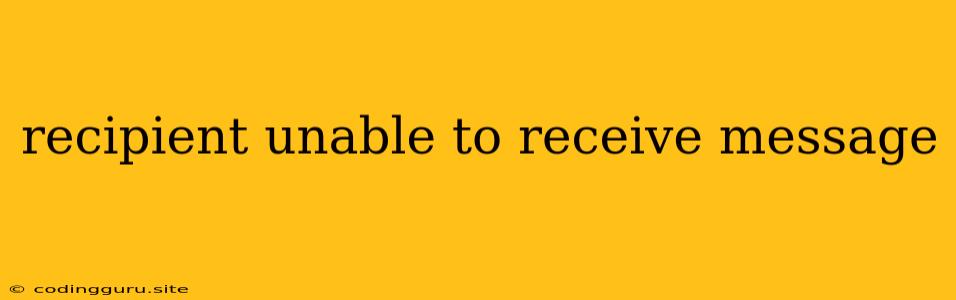"Recipient Unable to Receive Message" : A Comprehensive Guide to Troubleshooting Delivery Issues
Receiving the dreaded "Recipient unable to receive message" error can be frustrating, especially when you're trying to connect with someone important. This message often leaves you wondering what went wrong and how to fix it. Fear not, as this guide aims to provide comprehensive solutions to help you overcome this obstacle and ensure your messages reach their intended recipients.
Understanding the Issue: Why Can't My Message Get Through?
The phrase "recipient unable to receive message" can be a blanket statement encompassing various underlying problems. To effectively troubleshoot, we need to narrow down the possible causes. Here are a few common scenarios:
- Invalid Email Address: The most basic reason is simply a wrong email address. Double-check the recipient's address for typos or incorrect formatting.
- Full Inbox: If the recipient's email account is full, they might be unable to receive new messages. This happens when their mailbox storage capacity has been exceeded.
- Spam Filters: Your message might have been flagged as spam by the recipient's email provider or personal spam filter settings. This can happen due to suspicious content, excessive links, or even the way your message is formatted.
- Network Issues: Temporary network outages or connectivity problems can prevent your message from reaching its destination.
- Server Errors: Occasionally, the sending or receiving email servers might encounter temporary glitches or maintenance issues, causing message delivery delays or failures.
- Email Client Problems: If you're using an email client like Outlook or Thunderbird, there might be configuration issues or software bugs preventing messages from being sent.
- Blocked Sender: The recipient might have specifically blocked your email address or domain, intentionally preventing messages from reaching them.
- Account Suspension: If the recipient's account has been suspended or deleted, they will naturally be unable to receive messages.
Troubleshooting Steps: A Step-by-Step Guide
Now that we've explored the potential culprits, let's move on to troubleshooting. Follow these steps to systematically address the "recipient unable to receive message" error:
-
Verify the Email Address: Double-check the spelling and format of the recipient's email address. Ensure there are no typos or missing characters. Even a single mistake can lead to delivery failure.
-
Check Your Outgoing Mail Server: If you're using an email client, make sure you have the correct outgoing mail server (SMTP) settings. This information is usually provided by your email provider.
-
Review Spam Filters: If your message is flagged as spam, try refining its content. Avoid using excessive links, avoid overly promotional language, and check the formatting of your message. You might also want to consider using a different email service or client.
-
Confirm the Recipient's Account: If you suspect the recipient's account is full, inactive, or suspended, reach out to them through other means to confirm.
-
Wait and Retry: Sometimes, temporary server issues can be resolved quickly. Wait a few hours or even a day and try sending the message again.
-
Use a Different Email Service: If all else fails, consider sending the message using a different email service like Gmail or Yahoo Mail. This can bypass any potential issues with your current provider.
-
Contact Your Email Provider: If you've exhausted all other options, contact your email provider's support team for assistance. They might be able to identify any server-side problems or offer further guidance.
Tips to Prevent "Recipient Unable to Receive Message" Errors
- Avoid Excessive Links: Too many links can trigger spam filters. Keep the number of links in your message to a minimum.
- Use Professional Language: Avoid using overly promotional language or using all caps in your subject line.
- Review Your Message Before Sending: Double-check your message for typos, formatting errors, and ensure that the content is relevant to the recipient.
- Maintain Regular Contact: Communicate regularly with recipients to build trust and reduce the likelihood of your messages ending up in spam folders.
- Use a Reliable Email Service: Choose a reputable and reliable email service provider. They will have robust infrastructure and security measures in place to ensure message delivery.
Case Study: A Real-World Scenario
Imagine you're trying to send a job application to a company. You carefully craft your email and hit "send", only to receive the dreaded "recipient unable to receive message" error. Here's how to troubleshoot the issue:
- Verify the Email Address: Double-check the company's email address on their website or job posting. Ensure the address is correctly entered in your email client.
- Review Spam Filters: If the company uses a strict spam filter, consider sending your application as a PDF attachment, which is less likely to trigger spam filters.
- Check Network Issues: If you're experiencing intermittent network problems, try sending the email again later when your connection is more stable.
- Use a Different Email Service: If your usual email service is known to have problems, consider using a different provider like Gmail to send your application.
Conclusion
The "recipient unable to receive message" error can be a common hurdle, but with careful troubleshooting and a systematic approach, you can overcome this obstacle. By understanding the potential causes, following the steps outlined in this guide, and implementing preventative measures, you can significantly increase the chances of your messages reaching their intended recipients. Remember to remain persistent and don't give up if you encounter this error. With a little effort and patience, you can ensure your messages get delivered successfully.