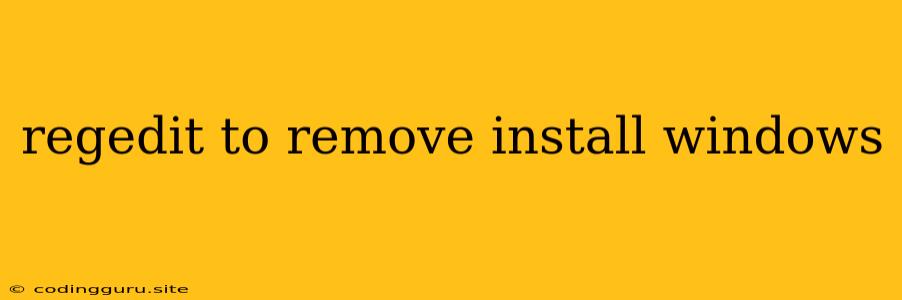Removing Windows Installation Using regedit: A Risky Business
Modifying your registry is a powerful tool, but it can also be extremely dangerous. Messing with the registry can lead to system instability, data loss, and even the inability to boot your computer. Only attempt this if you are comfortable with advanced system settings and understand the risks involved.
What is Regedit and Why Use It to Remove Windows Installation?
Regedit, short for Registry Editor, is a built-in Windows utility that lets you view and modify the system registry. This registry holds various settings and configurations for your operating system and installed programs. Removing a Windows installation using regedit involves deleting or modifying certain registry keys related to the specific installation.
Why would you use regedit for this? Generally, this is a last resort when standard methods like using the Windows installation disc or recovery tools fail. It might be needed when:
- You want to remove a dual-boot system: If you have multiple Windows versions installed and want to remove one.
- You have an inaccessible system: If your Windows installation is corrupted or damaged and you can't access it normally.
- You need to troubleshoot system errors: Sometimes, corrupted registry entries related to a Windows installation can cause issues.
Important: This method is not a guaranteed way to remove a Windows installation. It's complex and requires careful execution to avoid causing further problems.
The Dangers of Using Regedit to Remove Windows Installation
There are significant risks associated with using regedit to remove a Windows installation:
- Data loss: Modifying or deleting critical registry keys can lead to data loss, including files, programs, and settings.
- System instability: Incorrect changes can make your computer unstable and unreliable, potentially leading to crashes and blue screens.
- Inability to boot: If you modify registry entries related to the boot loader, you may be unable to boot your system.
- Permanent damage: The worst-case scenario is that you may irreparably damage your system, making it unusable without professional assistance.
Steps to Remove Windows Installation Using Regedit
Proceed with caution. Backup your system before attempting this.
1. Access the Registry Editor:
- Press Windows + R to open the Run dialog.
- Type regedit and press Enter.
- Confirm the User Account Control (UAC) prompt.
2. Identify the Target Installation:
- Navigate to:
HKEY_LOCAL_MACHINE\SOFTWARE\Microsoft\Windows NT\CurrentVersion - Look for a key named "CurrentVersion" or "ProductName". The value of "ProductName" will reveal the version of Windows you're looking to remove.
3. Delete or Modify Registry Keys:
- This is the most crucial part and requires careful identification.
- Caution: There is no universal guide for deleting specific registry keys. Each Windows version has its own unique set of keys related to installation.
- Consult reliable resources: For specific guidance, look up detailed instructions on reputable websites or forums dedicated to removing specific Windows versions.
- General guidelines:
- Consider deleting keys related to "Setup" or "Installation".
- Look for keys with names resembling the removed Windows version or its unique identifier.
- Search for registry keys related to the boot loader configuration.
4. Reboot your System:
- After modifying the registry, reboot your system to see if the Windows installation is removed.
Alternative Methods
If you are not comfortable with modifying the registry, consider these alternative methods:
- Use a Windows installation disc or USB drive: Use the installation media to repair or reinstall Windows, potentially overriding the existing installation.
- Utilize system recovery tools: Most versions of Windows have built-in recovery options that can help restore your system to a previous state.
- Consult a professional: If you are unsure or uncomfortable with these methods, it's best to seek help from a qualified technician.
Conclusion
Using regedit to remove a Windows installation is a risky and complex procedure. It requires advanced knowledge and understanding of the system registry. If you are not comfortable with this method, consider alternative solutions. Remember that data loss and system instability are possible risks associated with modifying the registry. Backup your system before proceeding.
Always consult reliable resources and seek professional help if you are uncertain about any step.