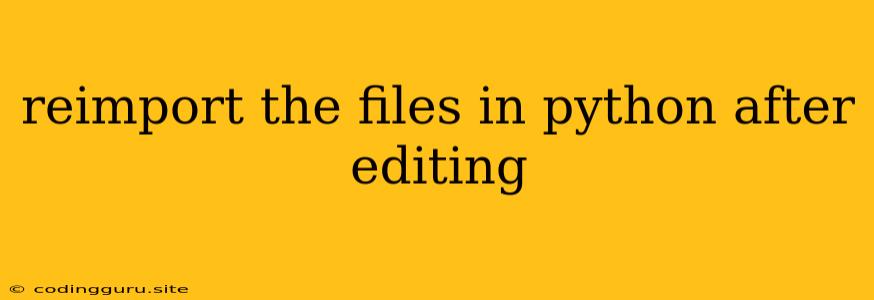The Struggle of "Reimport the Files in Python After Editing"
Ever worked on a Python project, made changes to your code, saved the file, but your changes just aren't taking effect? This is a common frustration among Python developers, and it usually boils down to the issue of reimporting the files in Python after editing. Let's delve into why this happens and how to overcome it.
The Python Import Mechanism
At its core, Python imports work by creating a reference to a module in your project. When you import a module, Python creates a copy of that module's contents in your current environment. This copy is what you interact with in your code.
Now, the catch is that Python doesn't re-read those files every time you make a change. It keeps a cached version of the imported module in memory. This is great for performance, but it can cause problems when you're actively editing your code.
The "Reimporting" Challenge
Imagine this scenario:
- You have a file called
my_module.pywith a functionmy_function(). - You import it into your main file:
import my_module my_module.my_function() - You modify
my_function()inmy_module.pyand save it. - You run your main file again, expecting the updated
my_function().
However, Python doesn't re-read my_module.py. It still uses the cached copy of the module from the initial import, leading to your changes being ignored.
Solutions for Reimporting in Python
Here's how you can overcome this issue:
1. Restart Your Kernel or Interpreter:
- The most straightforward way is to simply restart your Python kernel or interpreter. This clears all imported modules and forces Python to re-read them from disk.
2. Explicitly Reload Modules:
-
importlib.reload: Theimportlib.reloadfunction lets you explicitly reload a module after you've made changes.import importlib import my_module importlib.reload(my_module) # Reloads my_module
3. The imp Module (Deprecation Warning):
- The
impmodule used to be the standard way to reload modules, but it's now deprecated. While it still works, it's best to avoid it and useimportlib.reloadinstead.
4. Working with Interactive Environments:
- In interactive environments like IPython or Jupyter Notebook, you can use the
%reload_extmagic command to reload specific modules:
```python
%reload_ext my_module
```
5. The autoreload Extension for IPython and Jupyter:
- IPython and Jupyter offer the
autoreloadextension, which automatically reloads modules when they change:
```python
%load_ext autoreload
%autoreload 2
```
6. The watchdog Package:
- For larger projects with multiple modules, consider using the
watchdogpackage. This package monitors files and triggers custom actions when changes are detected. You can use it to automatically reload modules whenever files are saved.
Tips and Tricks
-
Use the
__name__Magic Variable:-
You can often prevent accidental reloading in production by using the
__name__variable to isolate reloading to development environments.if __name__ == "__main__": importlib.reload(my_module)
-
-
Test Your Reloading Strategies:
- Always test your reloading methods thoroughly to ensure they work as expected.
Conclusion
Reimporting files in Python after editing is a common obstacle, but by understanding the import mechanism and using the appropriate methods, you can ensure your changes are reflected in your code. Whether you choose restarting your environment, explicitly reloading modules, or using the autoreload extension, the key is to have a consistent strategy to keep your Python code synchronized with your edits.