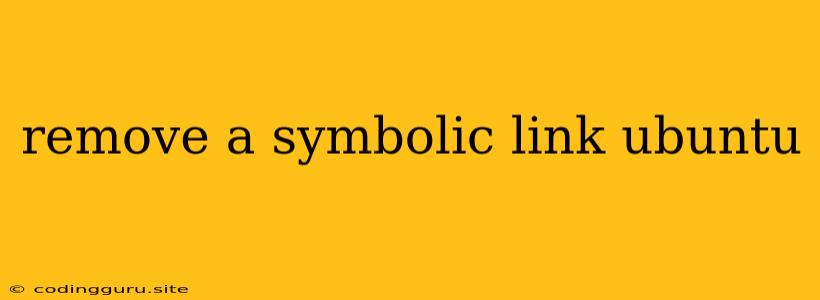Understanding Symbolic Links in Ubuntu
Symbolic links, often referred to as symlinks, are powerful tools in the Linux world, acting as shortcuts or pointers to other files or directories. They save disk space and streamline file management. However, you might find yourself needing to remove a symbolic link in Ubuntu for various reasons, such as cleanup or correcting errors.
Why Would You Need to Remove a Symbolic Link?
Here are some common scenarios where you might need to remove a symbolic link in Ubuntu:
- Incorrectly Created Links: You might accidentally create a symlink pointing to the wrong file or location.
- Broken Links: If the target of the symlink is moved or deleted, the link becomes broken, and you may need to remove it.
- Cleanup: Removing unused or obsolete symlinks helps maintain a clean and organized file system.
- Security Concerns: A symlink could be used maliciously to point to a harmful file or location, so removing suspicious links is important for security.
How to Remove a Symbolic Link in Ubuntu
The most straightforward way to remove a symbolic link in Ubuntu is using the rm command. Here's how:
- Open a Terminal: Use the Ctrl+Alt+T keyboard shortcut to open a terminal window.
- Navigate to the Directory: Use the
cdcommand to navigate to the directory where the symbolic link is located. For instance:cd /path/to/directory - Remove the Symlink: Execute the
rmcommand with the-fflag to force removal, followed by the name of the symbolic link:
Example:rm -f symbolic_link_namerm -f my_shortcut
Important Note: Removing a symbolic link does not delete the original file or directory it points to. It only removes the link itself.
Alternatives to rm
While rm is the most common way, you have other options:
unlinkCommand: Theunlinkcommand is a more specific alternative tormfor removing symbolic links. It works the same way asrm -f.- GUI File Manager: If you prefer a visual approach, most graphical file managers in Ubuntu (like Nautilus) allow you to delete symbolic links using the right-click menu.
Checking if a File is a Symbolic Link
Before removing a link, it's helpful to confirm that you are dealing with a symbolic link. You can do this with the ls -l command. If the file listing begins with "l", then it's a symbolic link. For example:
lrwxrwxrwx 1 user user 40 Aug 20 10:24 my_shortcut -> /home/user/Documents/important_file
In this output, "l" indicates it's a symbolic link.
Debugging Symbolic Link Issues
If you encounter problems with symbolic links, like broken links or unexpected behavior, consider these troubleshooting steps:
- Check Permissions: Ensure you have appropriate permissions to remove the symbolic link. You might need to use
sudoif you are not the root user. - Target Location: Verify that the target of the symbolic link still exists.
- Hidden Links: Remember that hidden files and directories in Linux often start with a dot (.), so ensure you are looking for the correct link name.
- Broken Links: If you are dealing with a broken link, you can use the
readlinkcommand to see where it's pointing. If the path is invalid or doesn't exist, the link is broken.
Conclusion
Removing a symbolic link in Ubuntu is a simple process using the rm command or other alternatives. Understanding the purpose of symlinks and following the steps outlined above will help you manage them effectively in your Ubuntu system. Remember that removing a link only affects the link itself, not the original file or directory it points to.