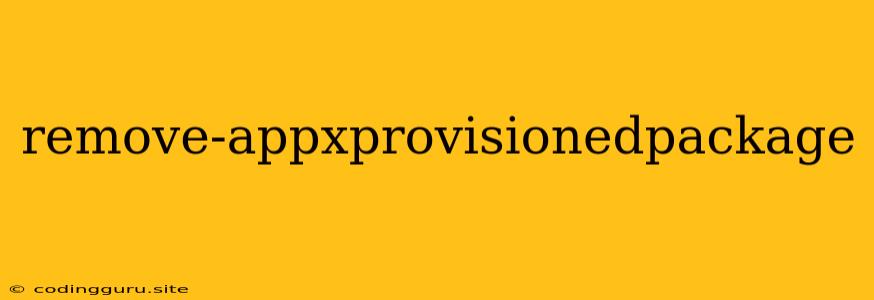Removing Unwanted Applications: Understanding "remove-appxprovisionedpackage"
In the world of Windows applications, particularly in the Windows Store environment, you'll often encounter the term "remove-appxprovisionedpackage". This command is a powerful tool for managing applications installed through the Microsoft Store, offering a way to completely remove applications and their associated data. While it might seem intimidating at first glance, understanding this command can be incredibly useful for troubleshooting and maintaining your Windows system.
What is "remove-appxprovisionedpackage" and Why Use It?
The "remove-appxprovisionedpackage" command is a PowerShell cmdlet designed specifically for removing Universal Windows Platform (UWP) applications, also known as Store apps. It's a crucial tool for situations where standard uninstall methods fail or you want to completely eradicate an application's presence on your system.
Here are a few scenarios where "remove-appxprovisionedpackage" can be valuable:
- Uninstalling Stubborn Apps: When a standard uninstall method fails, "remove-appxprovisionedpackage" can often successfully remove the app and associated data.
- Removing Pre-Installed Apps: While you might not want to remove all pre-installed apps, "remove-appxprovisionedpackage" gives you the flexibility to remove unwanted ones.
- Clearing Space: If an application you're no longer using is taking up significant storage space, "remove-appxprovisionedpackage" can be your solution.
- Troubleshooting Issues: In some cases, leftover application data can cause conflicts or errors. "remove-appxprovisionedpackage" offers a clean slate for troubleshooting.
Using "remove-appxprovisionedpackage": A Step-by-Step Guide
- Open PowerShell as Administrator: Right-click the Windows Start Menu, select "Windows PowerShell (Admin)," and click "Yes" when prompted.
- Identify the Package Name: Before using "remove-appxprovisionedpackage", you need to know the exact package name of the application you want to remove. You can find this information using the following command in PowerShell:
This will list all installed UWP applications with their package names.Get-AppxPackage -Name * - Execute the Command: Once you have the package name, use the following command, replacing "PackageName" with the actual package name:
For example, if the package name is "Microsoft.WindowsCalculator_10.2102.18.0", the command would be:Remove-AppxProvisionedPackage -PackageName "PackageName"Remove-AppxProvisionedPackage -PackageName "Microsoft.WindowsCalculator_10.2102.18.0"
Important Notes:
- Caution: "remove-appxprovisionedpackage" removes the application and all associated data permanently. Always double-check the package name before executing the command to avoid accidentally removing the wrong application.
- System Apps: Removing critical system applications using "remove-appxprovisionedpackage" can cause unexpected behavior and potential system instability. Use caution and only remove applications you are sure are safe to remove.
- Reinstalling: After removing an application using "remove-appxprovisionedpackage", you can usually reinstall it from the Microsoft Store.
Beyond "remove-appxprovisionedpackage": Additional Tools for Application Management
While "remove-appxprovisionedpackage" is an effective tool, Windows offers several other methods for managing applications:
- Windows Settings: Use the "Apps" section in Windows Settings to uninstall standard applications, including UWP apps.
- Control Panel: The "Programs and Features" section of the Control Panel allows you to uninstall applications installed through traditional methods.
- Package Manager: If you are comfortable with command-line tools, the "Package Manager" (often found in the "Windows PowerShell" application) offers a more granular control over managing UWP packages.
Conclusion
The "remove-appxprovisionedpackage" command is a valuable tool for removing unwanted UWP applications from your Windows system. It allows you to completely remove applications and their associated data, providing a clean slate for troubleshooting or simply freeing up storage space. By understanding how to use "remove-appxprovisionedpackage" and exploring other application management tools, you can effectively control and maintain your Windows environment. Remember to always proceed with caution when removing applications, particularly system applications, and consult the official Windows documentation for further guidance.