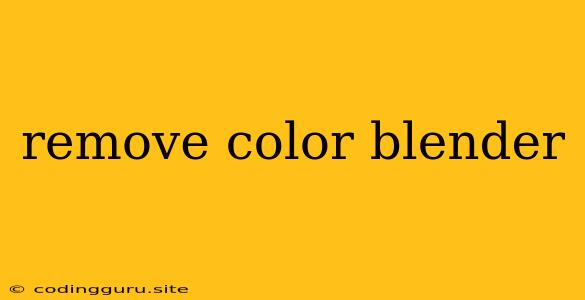Removing Color From Blender: A Comprehensive Guide
Have you ever found yourself working on a Blender project and realized that you've added too much color, or maybe the colors just aren't quite right? Removing color in Blender can be a crucial step in achieving the desired look for your 3D models. This guide will equip you with the knowledge and techniques to effectively remove color from your Blender projects.
Understanding the Basics
Before diving into specific methods, it's essential to understand the fundamental concepts behind color removal in Blender. Essentially, you're aiming to either replace the color with a neutral shade like white or grey, or completely eliminate the color information. Blender offers a variety of tools and approaches for achieving these goals.
Methods for Removing Color
Here are the most common methods for removing color in Blender:
1. Material Properties
- Diffuse Color: This property directly controls the base color of your material. To remove color, simply set the Diffuse Color to white or grey. You can achieve this by clicking the color swatch and choosing white or grey, or by manually entering the RGB values (255, 255, 255 for white or 128, 128, 128 for grey).
- Specular Color: While not directly related to base color, the Specular Color can also affect the appearance of your object. You can set it to a very low value or black to minimize any color influence.
2. Color Correction Nodes
For more advanced color removal techniques, Blender's node system offers incredible flexibility:
- Hue/Saturation/Value (HSV) Nodes: These nodes allow you to manipulate the color components of your material. By lowering the Saturation value to zero, you can effectively remove the color while preserving the brightness and value.
- Color Ramp Nodes: These nodes can be used to create a gradient from a specific color to white or grey. You can adjust the gradient's position to control the color transition.
3. Using Textures
- Texture Painting: You can use the texture painting feature to paint a white or grey texture over your object, effectively replacing the existing color.
- Material Mapping: Create a new material with a white or grey texture and assign it to your object, effectively overwriting the existing color information.
4. Shading Techniques
- Unlit Shading: Setting your material to unlit will render your object without any lighting calculations. This will make the object appear uniform in color, effectively removing any shading variations caused by light.
- Lambert Shading: This shading model is more realistic than unlit but still renders the object with a flat color.
Example: Removing Color From a Model
Let's assume you have a 3D model of a red car that you want to make white:
- Select the car object.
- Go to the Material Properties panel.
- Click on the color swatch in the Diffuse Color section.
- Choose white from the color picker.
Alternatively, you can use the HSV nodes:
- Add a new material to the car object.
- Go to the Node Editor.
- Add an HSV node and a Color Ramp node.
- Connect the output of the Material Output node to the Color Ramp node.
- Connect the output of the Color Ramp node to the Material Output node.
- Adjust the HSV node's Saturation value to 0.
- Adjust the Color Ramp node to create a gradient from your original color to white.
Tips for Effective Color Removal
- Use the color picker: Selecting colors directly with the color picker offers visual control over the process.
- Experiment with different methods: Each method has its own benefits and limitations. Try different techniques to find the best approach for your specific needs.
- Use a reference image: Compare your model to a reference image to ensure that the color removal is successful.
- Consider the lighting: Adjusting the lighting can significantly impact the appearance of your model, particularly when working with color removal techniques.
Conclusion
Removing color in Blender offers a powerful way to manipulate the appearance of your 3D models. Whether you're simplifying a design, preparing for further editing, or achieving a specific artistic effect, mastering color removal techniques will enhance your workflow and creative capabilities. The methods and tips outlined in this guide will help you effectively remove color from your Blender projects, empowering you to create stunning and professional results.