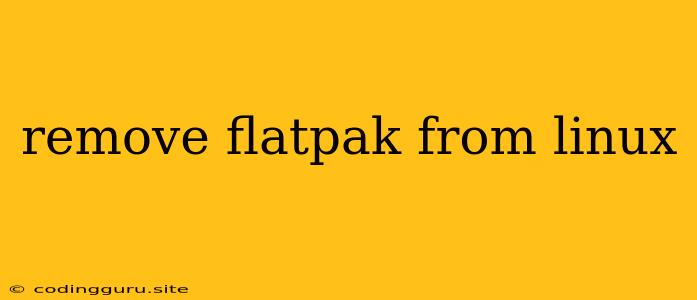Removing Flatpak from Your Linux System: A Comprehensive Guide
Flatpak is a popular technology that allows you to run applications in a sandboxed environment, ensuring security and stability. While Flatpak offers numerous advantages, there might be times when you need to remove it from your Linux system. Perhaps you're switching to a different packaging system, experiencing compatibility issues, or simply prefer a different approach to software management.
This guide will walk you through the process of removing Flatpak from your Linux distribution, providing a comprehensive understanding of the steps involved.
Why Would You Want to Remove Flatpak?
Before diving into the removal process, let's understand why you might want to remove Flatpak in the first place. Here are a few common reasons:
- Switching to a different packaging system: You might decide to switch to a different package manager like Snap or traditional system packages for various reasons, such as preference, compatibility, or availability of specific software.
- Compatibility issues: Sometimes, Flatpak applications might clash with your existing system configuration or other software, causing conflicts or unexpected behavior.
- Preference for alternative software management: You might prefer using traditional system package managers or other methods for managing your applications, finding them more user-friendly or aligned with your workflow.
- Storage space concerns: Flatpak installations can consume significant disk space, especially if you install numerous applications. If you're facing storage constraints, removing Flatpak might be a viable solution.
How to Remove Flatpak
Here's a step-by-step guide on removing Flatpak from your Linux system:
-
Uninstall Flatpak:
The first step is to completely remove the Flatpak package itself. This can be done using your distribution's package manager. For example, on Fedora or CentOS, you would use
dnf:sudo dnf remove flatpakOn Debian-based systems like Ubuntu, you would use
apt:sudo apt remove flatpak -
Remove Flatpak Configuration Files:
Flatpak stores its configuration files in specific directories. You need to remove these files to ensure a clean removal. The location of these files can vary depending on your Linux distribution. Typically, they are located in the following directories:
/var/lib/flatpak/etc/flatpak
You can remove these directories using the following commands:
sudo rm -rf /var/lib/flatpak sudo rm -rf /etc/flatpak -
Remove Flatpak Data:
Flatpak also stores application data and installation files in a dedicated location. This data can be found in the
/var/lib/flatpak/appdirectory. If you want to completely remove all data associated with Flatpak, you can remove this directory as well:sudo rm -rf /var/lib/flatpak/appCaution: This command will remove all Flatpak applications and associated data. Make sure you have a backup or are comfortable losing this data before proceeding.
Optional Steps:
-
Remove Flatpak SDK: If you have installed the Flatpak SDK, you can remove it using the same package manager command as mentioned earlier.
-
Clean up Flatpak Cache: Flatpak maintains a cache of downloaded applications and files. You can remove this cache using the following command:
flatpak uninstall --delete-data --all
Restart Your System:
After removing Flatpak, it's recommended to restart your system for the changes to take effect fully.
Verifying Removal:
To verify that Flatpak has been completely removed, try running the following command:
flatpak --version
If you see an error message or the command isn't found, it indicates that Flatpak has been successfully removed.
Conclusion:
Removing Flatpak from your Linux system is a straightforward process that involves uninstalling the package, removing its configuration files, and optionally removing application data. This guide provided step-by-step instructions, along with explanations and precautions to ensure a clean removal. By following these instructions, you can successfully remove Flatpak from your system and switch to a different packaging system or software management approach. Remember to always back up important data before making significant system changes.