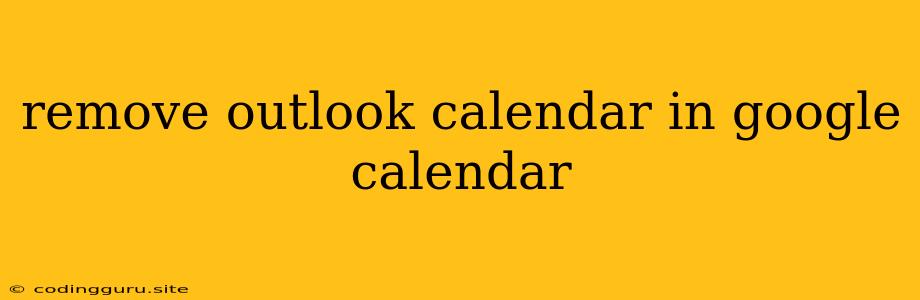How to Remove Outlook Calendar from Google Calendar
Many users use both Outlook and Google Calendar for scheduling and organizing their lives. Sometimes, you may find yourself with an Outlook calendar you no longer need in Google Calendar. This can happen if you synced your Outlook calendar to Google Calendar in the past, and now you want to remove it. This article will guide you on how to remove Outlook Calendar from Google Calendar.
Why Remove Outlook Calendar from Google Calendar?
There are several reasons why you might want to remove your Outlook calendar from Google Calendar:
- Clean up your Google Calendar: Having multiple calendars can make it difficult to manage and navigate. Removing an Outlook calendar can streamline your Google Calendar view and make it more user-friendly.
- Privacy: You might prefer to keep your Outlook calendar separate from your Google Calendar for privacy reasons.
- No longer need the Outlook calendar: Perhaps you no longer use Outlook regularly or have migrated to a different calendar platform.
How to Remove the Outlook Calendar from Google Calendar
There are two main ways to remove an Outlook calendar from Google Calendar:
1. Unsubscribe from the Calendar
This method involves removing the connection between your Google Calendar and your Outlook calendar. Here's how to do it:
- Open Google Calendar.
- Click on the "My Calendars" tab on the left side.
- Find the Outlook calendar you want to remove. It might be labeled with the name of your Outlook account or "Outlook Calendar."
- Click on the three dots next to the calendar's name.
- Select "Unsubscribe from calendar".
2. Delete the Calendar
If you no longer need the Outlook calendar in Google Calendar and want to remove it completely, follow these steps:
- Open Google Calendar.
- Click on the "My Calendars" tab on the left side.
- Find the Outlook calendar you want to remove.
- Click on the three dots next to the calendar's name.
- Select "Delete calendar".
Note: Deleting a calendar will permanently remove it from your Google Calendar. Make sure to back up any important events before deleting the calendar.
Tips for Managing Calendars in Google Calendar
- Color-code your calendars: Use different colors to differentiate between your personal, work, and other calendars.
- Use calendar views: Experiment with different views such as day, week, or month to find the view that works best for you.
- Share calendars: Share your Google Calendar with others to keep them updated on your schedule.
Conclusion
Removing an Outlook calendar from your Google Calendar is a simple process. You can either unsubscribe from the calendar to break the connection or delete it entirely. Remember to back up important events before deleting a calendar. By following these steps, you can easily manage your calendars in Google Calendar and create a more organized and streamlined experience.