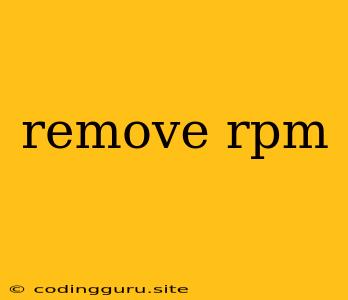How to Remove RPM Packages on Linux
RPM, or Red Hat Package Manager, is a widely used package management system on Linux distributions like Red Hat, CentOS, Fedora, and others. It is a powerful tool for installing, updating, and removing software.
Sometimes, you might want to remove an RPM package from your system. This could be because you no longer need it, because it is outdated, or because it is causing conflicts with other software.
Here is a comprehensive guide on how to remove RPM packages on Linux:
Understanding RPM Package Removal
Before removing an RPM package, it's crucial to understand the process:
- Dependencies: RPM packages often depend on other packages to function correctly. Removing a package might inadvertently break the functionality of dependent software.
- Configuration Files: RPM packages can install configuration files that are essential for the system. Removing a package without proper handling can lead to unexpected behavior or system instability.
Methods to Remove RPM Packages
Here are the most common methods to remove RPM packages:
1. Using the rpm command:
The rpm command is the primary tool for managing RPM packages. To remove a package, use the -e option followed by the package name. For example:
rpm -e package_name
Example:
To remove the gcc package:
rpm -e gcc
2. Using the yum command:
If your distribution uses yum (Yellowdog Updater, Modified) as the package manager, you can use its remove command:
yum remove package_name
Example:
To remove the vim package:
yum remove vim
3. Using the dnf command:
In more recent Fedora and CentOS distributions, dnf (Dandified Yum) has replaced yum. You can use the remove command with dnf as well:
dnf remove package_name
Example:
To remove the tree package:
dnf remove tree
4. Removing Packages with Dependencies:
If you want to remove a package and its dependencies, you can use the --nodeps option with the rpm command:
rpm -e --nodeps package_name
Example:
To remove the firefox package and its dependencies:
rpm -e --nodeps firefox
5. Removing Multiple Packages:
You can remove multiple packages simultaneously using the rpm command by listing the package names separated by spaces. For example:
rpm -e package_name1 package_name2 package_name3
Example:
To remove apache and mysql packages:
rpm -e apache mysql
Tips for Removing RPM Packages
- Check for Dependencies: Before removing any package, use the
rpm -q --dependscommand to list its dependencies. This will help you understand the potential impact of removing the package. - Backup Configuration Files: If you are removing a package that has important configuration files, it's always wise to create a backup of those files before removing the package.
- Use
--nodepswith Caution: Using the--nodepsoption can lead to system instability if you are not careful. It's recommended to only use this option when you are certain that removing the package and its dependencies will not cause any problems. - Verify Package Removal: After removing a package, you can verify that it is no longer installed by using the
rpm -q package_namecommand. If the package is still present, it might mean that it is still being used by another package or that it is installed in a different location.
Troubleshooting RPM Removal
- Error messages: If you encounter any error messages during the package removal process, check the error messages carefully and try to understand the cause of the problem. You can often find solutions online by searching for the specific error message.
- Check the package name: Make sure you are using the correct package name when trying to remove it. You can use the
rpm -qa | grep package_namecommand to list all packages that match the package name. - Use package manager tools: If you are having difficulty removing a package, it might be helpful to use a package manager tool like
yumordnf. These tools can handle dependencies and other complexities of package management.
Conclusion
Removing RPM packages on Linux is a straightforward process once you understand the basics. By using the commands and tips provided in this guide, you can safely and effectively remove unwanted RPM packages from your system. Always remember to exercise caution, check for dependencies, and consider the potential impact of removing packages before proceeding.