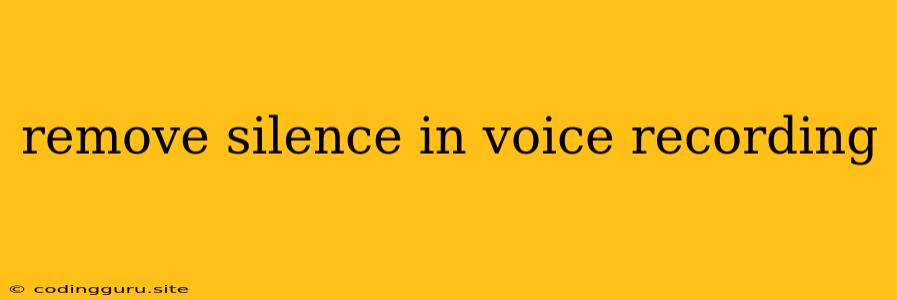How to Remove Silence from Your Voice Recordings
Have you ever recorded a voice memo or audio file, only to find it filled with awkward silences? Removing silence from your recordings can make them sound much more professional and engaging, whether you're creating a podcast, a voiceover, or simply sharing a message with a friend. This guide will walk you through different techniques and tools for removing silence from your voice recordings, regardless of your skill level.
Understanding Why Silence Is a Problem
Before we dive into solutions, it's essential to understand why silence can be a problem in audio recordings.
- Disjointed Listening Experience: Long periods of silence can break the flow of your recording, making it feel choppy and awkward.
- Lost Time and Attention: Listeners may feel tempted to skip ahead or tune out if the recording is filled with unnecessary silences.
- Unprofessional Sound: Silence can make your recording sound amateurish and lacking polish.
Methods to Remove Silence from Voice Recordings
There are various methods to remove silence from your voice recordings, ranging from simple editing tools to more advanced audio processing software.
1. Manual Trimming with Audio Editing Software:
- The Basic Approach: Most audio editing software like Audacity, Adobe Audition, or GarageBand allows you to manually trim the beginning and end of your recording to remove silence. You can also use the "selection" tool to highlight specific sections of silence and delete them.
- Tips:
- Listen Carefully: Before trimming, carefully listen to your recording to identify sections with clear silence.
- Use Zoom: Most audio editors allow you to zoom in to the waveform to get a precise view of the silence.
- Avoid Cutting Too Close: Be cautious not to accidentally remove any valuable audio while trimming. Leave a small buffer around the edges.
2. Automatic Silence Detection and Removal:
- Software Features: Many audio editing programs have automated features for detecting and removing silence. You can typically find these under "Effects," "Noise Reduction," or similar menus.
- How It Works: These algorithms analyze the audio to identify quiet sections below a specific threshold and then automatically remove them.
- Benefits: Automatic silence removal is often faster and more convenient than manual trimming.
- Limitations:
- False Positives: The algorithms may sometimes remove sections that are not actually silence, leading to unintended cuts.
- Configuration: You may need to adjust the sensitivity and threshold settings of the automatic silence removal tool to get the desired results.
3. Online Audio Editors:
- Web-Based Tools: Online audio editors like Mp3Cut or Online Audio Converter offer basic silence removal features without needing to download any software.
- Simple and Convenient: These online tools are often user-friendly and require no installation.
- Limited Functionality: They may not have as many advanced features as dedicated audio editing software.
4. Third-Party Plugins and Tools:
- Dedicated Software: Some specialized software, such as iZotope RX or Waves X-Noise are designed for advanced audio repair and can effectively remove silence and other unwanted noise.
- Advanced Functionality: These tools offer precise control over silence detection, noise reduction, and other audio restoration features.
- Cost: Such software may be more expensive than basic audio editing programs.
Example Using Audacity:
- Open Your Recording: Import your voice recording into Audacity.
- Select Silence: Use the selection tool to highlight a section of silence.
- Delete Silence: Press the "Delete" key to remove the selected section.
- Adjust Silence Removal Settings: You can find the silence removal options under the "Effects" menu.
- Listen and Refine: Play back your recording and adjust the settings as needed to remove the silence without affecting valuable audio.
Tips for Optimal Results:
- Record in a Quiet Environment: Minimize background noise and distractions when recording to minimize the amount of silence to remove.
- Use a Good Microphone: A high-quality microphone can capture clearer audio with less noise, making silence removal easier.
- Practice Pauses: When recording, practice using natural pauses instead of prolonged silences.
- Experiment with Settings: Don't be afraid to experiment with different settings in your audio editor to find the optimal approach for your recording.
Conclusion:
Removing silence from your voice recordings can significantly improve their listening experience. By understanding the various methods and tools available, you can choose the approach that best suits your needs and skills. Whether you opt for manual trimming, automatic detection, or specialized plugins, mastering silence removal techniques can help you create clearer, more professional recordings.