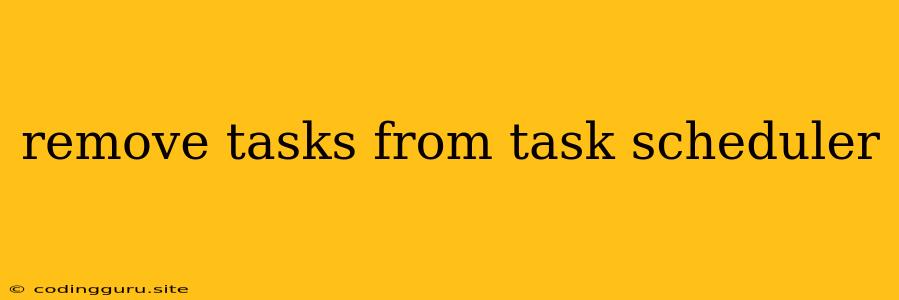How to Remove Tasks from Task Scheduler
The Task Scheduler is a powerful tool in Windows that allows you to automate tasks and run them on a schedule. This can be extremely useful for a variety of purposes, such as backing up your data, running system maintenance scripts, or sending reminders. However, sometimes you may find yourself with tasks that you no longer need. In this case, you'll need to know how to remove them from the Task Scheduler.
Why Remove Tasks from Task Scheduler?
There are several reasons why you might want to remove tasks from the Task Scheduler. Perhaps you've created a task that you no longer need, or you've created a task that is causing problems. Maybe you're just trying to clean up your Task Scheduler and remove any unnecessary tasks.
How to Remove Tasks from Task Scheduler
Here's a step-by-step guide on how to remove tasks from the Task Scheduler:
- Open Task Scheduler. You can do this by searching for "Task Scheduler" in the Windows search bar.
- Navigate to the Task. In the Task Scheduler Library, you'll see a list of all your scheduled tasks. Find the task you want to remove. You can use the search bar to quickly locate a specific task.
- Right-click the Task and Select "Delete." This will bring up a confirmation dialog box.
- Confirm Deletion. Click "Yes" to confirm that you want to delete the task.
Note: Removing a task will stop it from running in the future. Any actions that were scheduled to be performed by the task will not be completed.
Tips for Removing Tasks from Task Scheduler
Here are some tips to make the process even smoother:
- Use the Search Bar: To quickly find a specific task, use the search bar at the top of the Task Scheduler window.
- Check Task Details: Before deleting a task, review its details to ensure it's the correct one.
- Be Careful When Deleting Multiple Tasks: If you need to delete several tasks, take your time and carefully review each task before deleting it.
- Use Task Scheduler to Manage Tasks: Remember that the Task Scheduler is a powerful tool for managing tasks. You can create new tasks, edit existing tasks, and even disable tasks without deleting them.
What Happens When You Delete a Task?
When you delete a task from the Task Scheduler, it is permanently removed from the system. The task will no longer run, and its settings and history will be deleted. If the task is associated with a specific program, the program itself will not be affected.
Troubleshooting: Task Won't Delete
Sometimes, you may encounter problems trying to delete a task. If you can't delete a task, it may be because:
- The Task is Running. If the task is currently running, you may need to stop it before you can delete it.
- You Don't Have Administrator Privileges. You may need to log in as an administrator to delete the task.
- The Task is Corrupted. If the task is corrupted, you may need to use a special tool to repair or delete it.
To troubleshoot a task that won't delete:
- Stop the Task: If the task is running, stop it before attempting to delete it.
- Check for Errors: Look for any error messages that might provide clues about why the task can't be deleted.
- Try Deleting from a Different Account: If you're not logged in as an administrator, try logging in as an administrator and deleting the task.
- Use System File Checker (SFC): Run the System File Checker tool to check for and repair any corrupted system files.
- Consider a Clean Boot: Performing a clean boot can help isolate any conflicts that might be preventing you from deleting the task.
Conclusion
Removing tasks from the Task Scheduler is a simple process once you know how. By following these steps, you can ensure that your Task Scheduler is free of any unnecessary tasks and running smoothly. Remember to exercise caution when deleting tasks and always check the details of the task before deleting it.