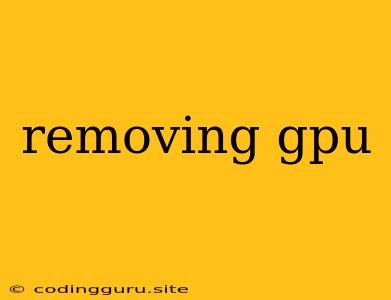Removing a GPU: A Comprehensive Guide
Removing a graphics processing unit (GPU) from your computer can be a necessary task for various reasons, such as upgrading to a newer GPU, troubleshooting hardware issues, or simply cleaning the system. While the process itself is relatively straightforward, it requires a bit of care and attention to avoid damaging your components.
This guide will walk you through the steps of safely removing a GPU from your desktop computer, answering common questions and providing helpful tips along the way.
Why Remove a GPU?
There are several scenarios where you might need to remove your GPU:
- Upgrading: When you want to upgrade to a more powerful GPU, you'll need to remove the old one first.
- Troubleshooting: If you suspect your GPU is causing problems with your system, removing it can help isolate the issue.
- Cleaning: Dust accumulation can affect the performance of your GPU. Removing it allows for thorough cleaning.
- System Maintenance: Sometimes, you might need to remove the GPU for other maintenance tasks, such as replacing thermal paste or upgrading other components.
Before You Start:
Before you begin the process, make sure you have the following:
- A static-free environment: Static electricity can damage delicate components. Work on a non-carpeted surface and wear an anti-static wrist strap.
- Proper tools: You'll need a Phillips head screwdriver and a small, flathead screwdriver for releasing clips.
- A clear work area: Ensure your workspace is free from obstructions and well-lit.
Step-by-Step Guide to Removing a GPU:
-
Power Down and Disconnect:
- Turn off your computer and unplug it from the power outlet.
- Press and hold the power button for a few seconds to discharge any residual power.
-
Open the Computer Case:
- Locate the side panel with the release latch.
- Depending on your case, you might need to unscrew some screws or push a lever to remove the panel.
-
Locate the GPU:
- Your GPU is typically located in one of the expansion slots on your motherboard.
- It will be a large card with a fan, heat sink, and multiple ports.
-
Disconnect Power Cables:
- Locate the power cables connected to your GPU.
- Gently pull the cables out of the GPU connectors.
-
Release the Retention Bracket:
- Most GPUs are secured by a retention bracket.
- Locate the lever or screws on the bracket.
- Gently release the bracket.
-
Remove the GPU:
- Once the bracket is released, gently pull the GPU out of the slot.
- You may need to slightly wiggle it to release it from the slot.
-
Close the Case and Reconnect:
- Once the GPU is removed, close the computer case and reconnect the power cable.
Tips and Precautions:
- Be gentle: Handle the GPU with care. Avoid applying excessive force.
- Avoid touching the connectors: Touching the golden connectors on the GPU can lead to static discharge.
- Secure the GPU: Ensure the GPU is properly secured in the slot before powering on the computer.
- Check for Compatibility: Before installing a new GPU, confirm its compatibility with your motherboard and power supply.
Common Issues and Solutions:
- GPU not recognized: Ensure the GPU is properly seated in the slot and that the power cables are securely connected.
- Driver issues: Install the latest drivers for your GPU from the manufacturer's website.
- Overheating: Ensure the heat sink and fan on the GPU are clean and functioning correctly.
Conclusion
Removing a GPU is a simple process that can be done by anyone with basic computer skills. By following these steps and taking proper precautions, you can ensure a safe and successful removal. Remember to consult your computer's user manual or the manufacturer's website for specific instructions if needed.
This guide provided a comprehensive overview of removing a GPU, addressing the reasons for doing so, the steps involved, and common issues you may encounter. By understanding these aspects, you can confidently remove your GPU for any purpose, whether it's upgrading, troubleshooting, or cleaning.