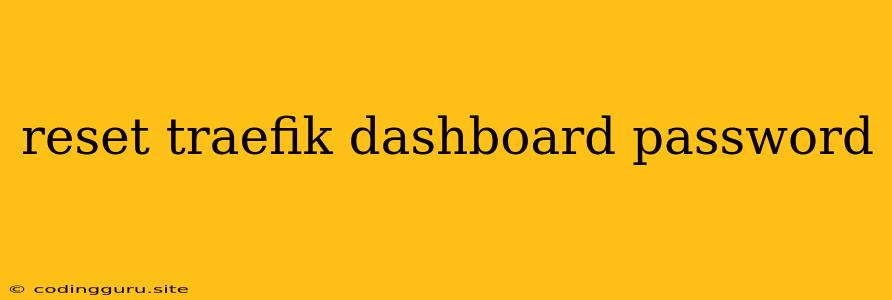Resetting Traefik Dashboard Password: A Comprehensive Guide
Traefik is a powerful reverse proxy and load balancer that simplifies the management of your applications, especially in microservices architectures. One of the key features of Traefik is its intuitive dashboard, which allows you to monitor and manage your services. But what happens when you forget your Traefik dashboard password?
Don't worry, this article will guide you through the process of resetting your Traefik dashboard password. We'll cover the most common scenarios and provide practical solutions to get you back on track.
Understanding Traefik Password Reset
Traefik doesn't offer a direct "reset password" functionality. However, there are multiple ways to gain access to your dashboard again. The best approach depends on how Traefik is configured and deployed.
Scenario 1: Traefik with Persistent Storage
This is the most common case where Traefik stores its configuration and data in a persistent location like a file or a database. In this scenario, the password is usually stored in the configuration file.
How to Reset:
- Access the Configuration File:
- If Traefik is using a file for configuration, locate the file. It's typically in
/etc/traefik/traefik.tomlor similar. - If you are using a database (like etcd or Consul), you'll need to access the relevant database and find the Traefik configuration data.
- If Traefik is using a file for configuration, locate the file. It's typically in
- Modify the
basicAuthSection:- Find the
basicAuthsection within the Traefik configuration file. - Edit the password for the
usersentry. - Save the configuration changes.
- Find the
- Restart Traefik:
- Restart the Traefik service. This will reload the configuration and apply your password change.
Example:
[entryPoints.web.basicAuth]
users = ["admin:new_password"]
Replace "new_password" with your desired password.
Scenario 2: Traefik with In-Memory Configuration
If Traefik uses in-memory configuration, its configuration data is lost when the service restarts.
How to Reset:
- Stop Traefik: Stop the Traefik service.
- Start Traefik with the new Password:
- Start Traefik with the
--basic-authflag and your desired password. - For example:
traefik --basic-auth="admin:new_password"
- Start Traefik with the
Note: This change will only apply for the current Traefik session. Once you restart Traefik, you'll need to repeat the process.
Scenario 3: Docker and Traefik
If you're running Traefik within a Docker container, you can modify the configuration file in the container.
How to Reset:
- Access the Container:
- Use
docker exec -it <container_id> /bin/bashto access the Traefik container's shell.
- Use
- Find and Edit the Traefik Configuration File:
- The configuration file is usually located at
/etc/traefik/traefik.tomlor/traefik.toml. - Modify the password within the
basicAuthsection as explained in Scenario 1.
- The configuration file is usually located at
- Restart Traefik:
- Restart the Traefik container.
Scenario 4: Kubernetes and Traefik
Traefik is often deployed as an Ingress Controller within Kubernetes. This approach uses Kubernetes resources for configuration, like ConfigMaps or Secrets.
How to Reset:
- Modify the Secret:
- Access the Kubernetes Secret (typically named
traefik-author similar) containing the Traefik configuration. - Change the password value within the Secret.
- Update the Secret.
- Access the Kubernetes Secret (typically named
- Restart Traefik:
- Restart the Traefik Deployment or Pod to apply the changes.
Important Considerations:
- Security: It's highly recommended to use a strong and unique password for your Traefik dashboard.
- Configuration Management: Use a configuration management tool like Ansible or Terraform to manage your Traefik deployments and configurations. This simplifies the process of resetting passwords and updating other settings.
- Document Your Password: If you need to change the password, make sure to document the new password in a secure location for future reference.
Conclusion
Resetting your Traefik dashboard password can be done without too much hassle. Choose the method that best suits your Traefik setup. Remember to keep your configuration organized, secure, and properly documented to avoid future issues.