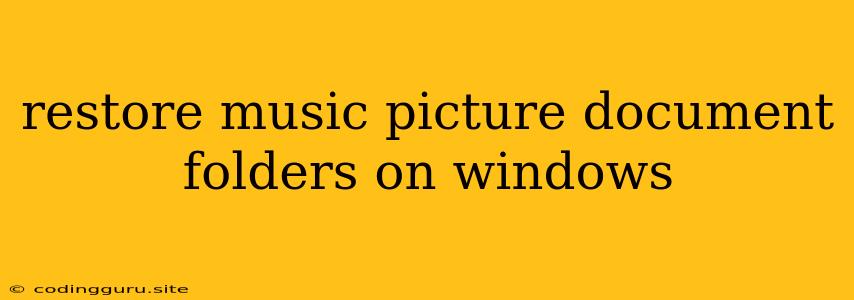Have you ever accidentally deleted important music, pictures, or documents from your Windows computer? Or perhaps you formatted your hard drive and lost everything? It can be a stressful situation, but don't despair! There are several ways to restore music, picture, and document folders on Windows.
This article will guide you through various methods, from using the Recycle Bin to advanced data recovery tools. We'll also explore common scenarios and offer tips for preventing data loss in the future.
Understanding Data Loss
Before we delve into recovery methods, it's important to understand how data loss happens. There are several common causes:
- Accidental deletion: This is the most frequent cause of data loss. You might accidentally delete a file or folder, thinking it's no longer needed.
- Hard drive failure: A malfunctioning hard drive can render your data inaccessible. This can happen due to physical damage, wear and tear, or software issues.
- Virus infection: Some viruses can corrupt or delete files, making them unrecoverable.
- Formatting: Formatting a drive erases all data on it. While sometimes necessary, it can lead to permanent data loss if not performed carefully.
The Recycle Bin: Your First Line of Defense
The Recycle Bin is your initial stop when trying to restore deleted music, picture, or document folders. It's a temporary storage location for deleted files, acting as a safety net.
To restore files from the Recycle Bin:
- Open the Recycle Bin by double-clicking its icon on your desktop or searching for it in the Start menu.
- Locate the desired files or folders.
- Right-click the items and select "Restore".
Important Note: The Recycle Bin is not a permanent backup solution. If you empty the Recycle Bin, you'll lose those files permanently.
Data Recovery Tools: Advanced Options
If the Recycle Bin doesn't hold your deleted files, you can use data recovery tools. These powerful programs can scan your hard drive for deleted files and attempt to recover them.
Here are some popular data recovery tools:
- Recuva: A free and user-friendly tool that offers a simple interface and effective recovery options.
- EaseUS Data Recovery Wizard: A comprehensive data recovery solution with advanced features for recovering lost partitions and formatted drives.
- R-Studio: A professional-grade data recovery tool with support for various file systems and complex scenarios.
Tips for using data recovery tools:
- Act quickly: The sooner you use a data recovery tool, the higher the chances of successful recovery.
- Avoid overwriting data: After losing data, minimize further usage of the affected drive to prevent overwriting the deleted files.
- Choose a reliable tool: Select a reputable data recovery software with a good track record and positive reviews.
Beyond Recovery Tools: Other Possibilities
If data recovery tools fail to find your files, there are a few other avenues you can explore:
- System Restore: Windows offers a system restore feature that can revert your computer to a previous state. This might help recover files that were deleted or changed before the restore point was created.
- Backup solutions: If you regularly back up your data, you can restore files from the backup. Consider using cloud storage services, external hard drives, or software backup solutions.
- Contact data recovery professionals: For complex data loss scenarios or critical data recovery needs, consider contacting a specialized data recovery service.
Preventing Data Loss: Proactive Measures
It's always better to prevent data loss than to try to recover it. Here are some proactive measures you can take:
- Regular backups: Create regular backups of your important files and folders. Consider cloud storage, external hard drives, or network-attached storage (NAS) devices.
- Use cloud synchronization services: Services like Dropbox, Google Drive, and OneDrive automatically synchronize your files across multiple devices, providing a backup and easy access.
- Avoid deleting files without confirmation: Double-check before deleting files, especially important ones. Use the "Shift + Delete" keys to permanently delete files, but only if you're absolutely certain.
- Protect your computer with antivirus software: Keep your antivirus software up-to-date to prevent virus infections that can corrupt your files.
- Keep your operating system and applications updated: Software updates often include security patches that can protect against vulnerabilities.
Conclusion
Losing music, pictures, or documents from your Windows computer can be frustrating, but it's not always the end of the world. By understanding the causes of data loss and using the right tools and techniques, you have a good chance of recovering your lost data.
Remember, prevention is key! By taking proactive measures to back up your files and protect your computer, you can minimize the risk of future data loss.