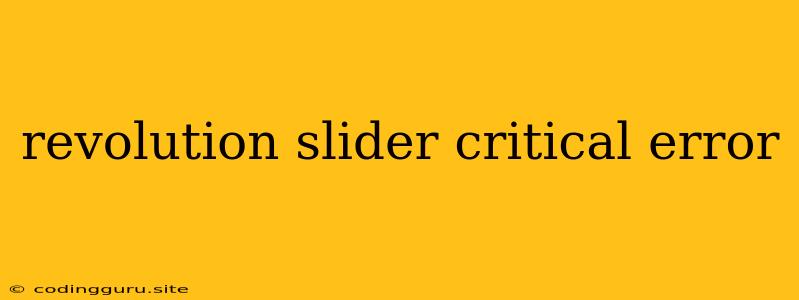Revolution Slider Critical Error: A Guide to Troubleshooting and Fixing the Issue
The "Revolution Slider Critical Error" is a dreaded message for website owners using the popular Revolution Slider plugin. It can abruptly halt your website's functionality, leaving you with a blank or broken slider area and frustrated visitors. This error can arise from various factors, including plugin conflicts, coding issues, database errors, or even server configuration problems.
However, don't panic! While this error can be perplexing, there are systematic troubleshooting steps you can take to identify and resolve the issue. This guide will equip you with the tools and knowledge necessary to understand the root cause of the "Revolution Slider Critical Error" and bring your website back to life.
Common Causes of the Revolution Slider Critical Error
Understanding the potential culprits behind this error is the first step to solving it. Here's a breakdown of the most frequent causes:
- Plugin Conflicts: Sometimes, other WordPress plugins can interfere with the smooth operation of Revolution Slider. This can lead to conflicts that manifest as the "Critical Error" message.
- Outdated Plugins: An outdated Revolution Slider plugin can be prone to bugs and incompatibility issues, increasing the chances of encountering the error.
- Theme Conflicts: Your WordPress theme might not be fully compatible with Revolution Slider, leading to conflicts and the critical error.
- Corrupted Database: A corrupted database can store faulty data, causing Revolution Slider to malfunction and display the error.
- Server Configuration: Sometimes, the server configuration, such as insufficient memory allocation, can contribute to the "Critical Error."
- Coding Errors: Issues within the Revolution Slider code itself or custom modifications you've made to it can lead to errors.
How to Diagnose the Revolution Slider Critical Error
Now that you have an idea of the potential causes, let's delve into the steps to diagnose the problem:
- Check Your WordPress Error Log: The first thing to do is check your WordPress error log. It provides valuable insights into the specific error message, which can help pinpoint the root cause. Look for entries related to Revolution Slider or any recent changes you've made.
- Deactivate Other Plugins: Temporarily deactivate all other WordPress plugins to see if the error is resolved. If it is, you've found a plugin conflict. Re-activate plugins one by one to identify the culprit.
- Update Revolution Slider: Make sure your Revolution Slider plugin is up-to-date. Outdated versions can be prone to errors. Update the plugin to the latest version and see if the error persists.
- Switch to a Default Theme: Switch to a default WordPress theme temporarily to eliminate the possibility of theme conflicts. If the error disappears, you know your theme is causing the problem.
- Repair Your Database: A corrupted database can cause various issues. Repair your WordPress database using the "Repair Database" tool in your WordPress dashboard.
- Increase Server Resources: If you suspect server configuration issues, contact your hosting provider and ask them to increase your server's memory allocation or other resources.
Solutions to Fix the Revolution Slider Critical Error
Once you've identified the likely cause of the error, you can apply the appropriate solution:
1. Resolve Plugin Conflicts:
- Identify the Conflicting Plugin: Activate plugins one by one until the error reappears. The last plugin you activated is likely the culprit.
- Update Conflicting Plugin: If possible, update the conflicting plugin to its latest version. This might resolve the incompatibility issues.
- Contact Plugin Developer: If updating the plugin doesn't fix the problem, contact the plugin developer for support.
2. Update Revolution Slider:
- Update the Plugin: Update the Revolution Slider plugin to the latest version. Be sure to back up your website before updating to prevent data loss.
3. Address Theme Conflicts:
- Switch to a Default Theme: Switch to a default WordPress theme.
- Contact Theme Developer: If switching to a default theme solves the problem, contact the theme developer for assistance.
4. Repair Your Database:
- Use the "Repair Database" Tool: Use the "Repair Database" tool in your WordPress dashboard to repair any corrupted database tables.
- Consider Database Backup and Restoration: If the "Repair Database" tool doesn't fix the issue, consider backing up your database and restoring it to a previous working version.
5. Increase Server Resources:
- Contact Your Hosting Provider: Contact your hosting provider to request an increase in memory allocation or other server resources.
6. Fix Coding Errors:
- Review Custom Code: If you've made any custom code modifications to Revolution Slider, review them carefully for errors.
- Use a Code Editor: Use a code editor with syntax highlighting to make it easier to identify errors in your code.
- Check for Missing or Corrupted Files: Ensure that all Revolution Slider files are present and haven't been corrupted.
Additional Tips
- Use a WordPress Cache Plugin: Caching can speed up your website and potentially reduce the risk of errors.
- Use a Development Environment: Before implementing any changes on your live website, consider using a development environment to test them first.
- Seek Expert Help: If you're unable to diagnose or fix the error yourself, consider seeking help from a WordPress developer or your hosting provider.
Conclusion
The "Revolution Slider Critical Error" can be a frustrating hurdle, but with the right approach, you can overcome it. By understanding the common causes, systematically troubleshooting, and applying the appropriate solutions, you can restore your website's functionality and ensure a smooth user experience. Remember to take a step-by-step approach, test each solution thoroughly, and don't hesitate to seek expert assistance when necessary.