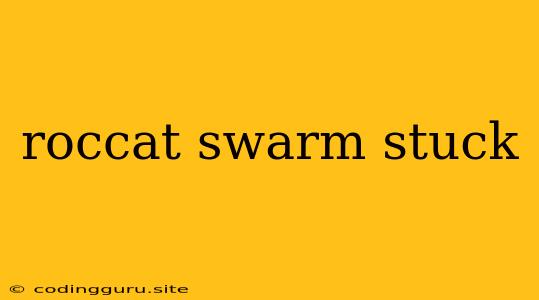Why is My Roccat Swarm Software Stuck? A Guide to Troubleshooting and Fixing the Issue
The Roccat Swarm software is a popular choice for gamers and enthusiasts looking to customize and personalize their Roccat peripherals. However, like any software, it can occasionally encounter issues, leading to frustrating situations where the application gets stuck or unresponsive.
This guide will provide a comprehensive overview of the common reasons behind the "Roccat Swarm stuck" problem and offer solutions to help you get your software back up and running smoothly.
What are the Symptoms of Roccat Swarm Being Stuck?
Before diving into troubleshooting, it's essential to identify the specific symptoms you're experiencing. Here are some common signs that your Roccat Swarm software is stuck:
- The software doesn't launch or opens but remains unresponsive.
- The application freezes or hangs while trying to connect to your peripherals.
- You encounter error messages when trying to update the software.
- The software interface is sluggish or experiences lag.
Common Causes of Roccat Swarm Getting Stuck
Several factors can contribute to Roccat Swarm becoming unresponsive or stuck:
1. Software Updates:
- Incomplete or Corrupted Updates: If a recent Swarm update didn't complete successfully or downloaded corrupted files, it can cause issues.
- Outdated Software: Using an outdated version of Swarm can lead to compatibility problems with newer peripherals or operating systems.
2. System Resources:
- Insufficient RAM: Insufficient RAM can lead to slowdowns and even application crashes, especially if other resource-intensive programs are running simultaneously.
- Storage Space Issues: Having limited hard drive space can also cause Swarm to become unresponsive.
3. Hardware Issues:
- Peripheral Problems: A malfunctioning Roccat peripheral can cause the software to hang or freeze while attempting communication.
- Outdated Drivers: Outdated drivers for your peripherals or your operating system can lead to compatibility conflicts.
4. Software Conflicts:
- Antivirus Interference: Sometimes, your antivirus software might interfere with Roccat Swarm, preventing it from running correctly.
- Other Software Conflicts: Certain programs might be incompatible with Swarm, causing issues.
5. Operating System Issues:
- Operating System Bugs: Bugs or glitches within your operating system can sometimes cause unexpected software behavior.
Troubleshooting Steps for Roccat Swarm Stuck Issues
Now that you understand the potential causes, let's explore troubleshooting steps to fix the "Roccat Swarm stuck" problem:
1. Restart Your Computer:
- Simple Restart: Begin by restarting your computer. This can often resolve temporary software glitches and free up system resources.
2. Update Roccat Swarm and Your Peripherals:
- Check for Updates: Visit the official Roccat website and download the latest version of Swarm. Install the update and restart your computer.
- Update Drivers: Go to the Device Manager in your Windows operating system and update the drivers for your Roccat peripherals.
3. Close Other Programs:
- Minimize Resource Consumption: Close unnecessary programs to free up system resources, especially those that are resource-intensive.
4. Uninstall and Reinstall Roccat Swarm:
- Clean Installation: Completely uninstall Roccat Swarm from your computer. Delete any remaining files or folders associated with the application. Download and install the latest version of Swarm from the official website.
5. Run Roccat Swarm as Administrator:
- Permissions: Sometimes, Swarm requires administrator privileges to run correctly. Right-click on the Swarm application, select "Run as administrator," and see if this resolves the issue.
6. Check Your System Resources:
- Memory: Ensure you have enough RAM available. Consider upgrading your RAM if you frequently encounter resource-related issues.
- Storage: Make sure you have sufficient free space on your hard drive. Delete unnecessary files or move them to another drive if needed.
7. Check for Hardware Issues:
- Peripheral Testing: Try connecting your Roccat peripherals to a different computer or USB port to see if the problem persists.
- Troubleshooting Peripherals: If a specific peripheral is causing issues, try restarting it or updating its firmware.
8. Disable Antivirus Software:
- Temporary Disable: Temporarily disable your antivirus software to check if it's interfering with Roccat Swarm.
9. Troubleshoot Operating System Issues:
- Check for Updates: Make sure your operating system is up-to-date.
- System File Checker: Run the System File Checker tool in Windows to scan and repair any corrupted system files.
10. Contact Roccat Support:
- Reach Out to Experts: If you've tried all these steps and still encounter the "Roccat Swarm stuck" problem, contact Roccat support for assistance. They can offer more tailored solutions and technical guidance.
Conclusion:
The "Roccat Swarm stuck" problem can be frustrating, but by understanding the common causes and applying the troubleshooting steps outlined in this guide, you can likely resolve the issue. Remember to restart your computer, update software, check for hardware issues, and consider seeking assistance from Roccat support if needed. By following these recommendations, you can get your Roccat Swarm back on track and enjoy a seamless gaming experience.