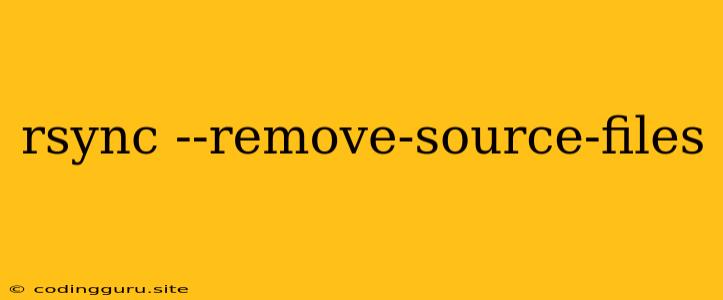Understanding rsync --remove-source-files: A Comprehensive Guide
The rsync command is a powerful tool for synchronizing files and directories between systems. It's highly versatile and efficient, offering various options to tailor its behavior to your specific needs. One such option, --remove-source-files, plays a crucial role in managing file synchronization scenarios where removing files from the source after successful transfer is desired.
When to Use rsync --remove-source-files?
This option is invaluable when you want to ensure that the source and destination directories maintain a perfect mirror relationship. It's particularly useful in cases where you:
- Need to maintain a clean and up-to-date backup: By removing files from the source after transfer, you guarantee that the source only holds the most recent files, mirroring the destination.
- Want to streamline a deployment process: For deploying files to a server,
rsync --remove-source-filesensures that only the latest files are deployed, eliminating the need to manually manage outdated files on the server. - Work with temporary files: If you're dealing with temporary files that should be deleted once transferred,
rsync --remove-source-filesensures their automatic removal after a successful transfer.
How rsync --remove-source-files Works
The --remove-source-files option instructs rsync to delete files from the source directory after they have been successfully transferred to the destination.
Here's a breakdown of the process:
- Initialization:
rsynccompares the contents of the source and destination directories. - Transfer: Files that exist in the source and are either new or modified compared to the destination are transferred.
- Removal: Once the transfer is complete,
rsyncremoves the corresponding files from the source directory.
Example:
Let's say you have a source directory /path/to/source and a destination directory /path/to/destination. You want to synchronize these directories using rsync --remove-source-files. After running the command, if a file named file.txt exists in /path/to/source and is successfully transferred to /path/to/destination, rsync will automatically delete file.txt from /path/to/source.
Using rsync --remove-source-files in Practice
Here's a simple command to synchronize a directory with the --remove-source-files option:
rsync -avz --remove-source-files /path/to/source/ /path/to/destination/
This command will:
- -a: Archive mode, preserving permissions, timestamps, group, owner, and symbolic links.
- -v: Verbose output, showing the files being transferred.
- -z: Compress data during transfer, improving efficiency.
- --remove-source-files: Delete files from the source after successful transfer.
Important Considerations
- Data Loss: Be extremely cautious while using
--remove-source-files. Once a file is deleted from the source, it's gone! Make sure you have a backup before running the command. - Selective Transfers: If you need to exclude certain files or directories from being transferred, you can use the
--excludeoption. - File Ownership and Permissions: Make sure that your user has appropriate permissions to access and modify both the source and destination directories.
Conclusion
rsync --remove-source-files is a powerful option for maintaining mirrored directories by removing files from the source after a successful transfer. This is particularly useful for backup scenarios, deployment processes, and working with temporary files. However, always exercise caution and ensure that you have backups before using this option to prevent accidental data loss.