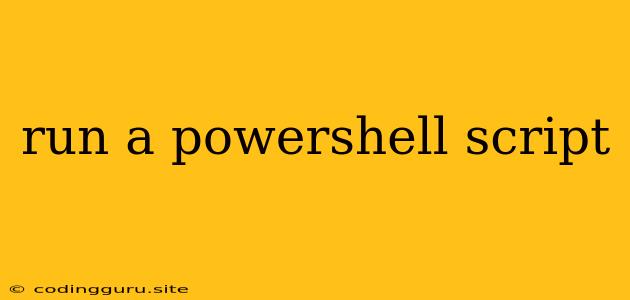Running PowerShell Scripts: A Comprehensive Guide
PowerShell is a powerful scripting language and automation engine developed by Microsoft. It's widely used for managing Windows systems and automating tasks that would otherwise be tedious or time-consuming. But how do you actually execute a PowerShell script? This article will guide you through the process, covering various methods and common scenarios.
Why Use PowerShell Scripts?
Before we dive into the how-to, let's quickly understand why PowerShell scripts are so valuable:
- Automation: Scripts automate repetitive tasks, freeing up your time and reducing the risk of human error.
- System Management: PowerShell scripts can manage system configurations, install software, manage users, and perform other administrative tasks.
- Customization: You can tailor scripts to meet your specific needs, making them highly flexible and adaptable.
- Efficiency: Scripts often run faster and more efficiently than manual methods, leading to improved productivity.
Running PowerShell Scripts: The Basics
There are two main ways to run a PowerShell script:
1. From the PowerShell Console:
- Open PowerShell: Press the Windows key, type "PowerShell," and select the Windows PowerShell option.
- Navigate to the script location: Use the
cdcommand to navigate to the folder containing your script. - Execute the script: Type
.\scriptname.ps1(replace "scriptname.ps1" with your actual script file name) and press Enter.
2. Using the "Run" Command:
- Open the "Run" dialog: Press the Windows key + R.
- Type "powershell" and press Enter.
- Run the script: Use the following command:
powershell -File "path\to\your\script.ps1".
Important: Remember to replace "path\to\your\script.ps1" with the actual path to your script file.
Understanding Execution Policies
PowerShell has built-in security features called "Execution Policies" that control which scripts can be run. By default, the execution policy is set to "Restricted," which means scripts cannot be run. To enable running scripts, you'll need to adjust the execution policy.
Here's how:
- Open PowerShell as an administrator: Right-click the PowerShell icon and select "Run as administrator."
- Run the following command to change the policy:
This command sets the execution policy to "RemoteSigned," allowing signed scripts from the internet and locally-authored scripts to run.Set-ExecutionPolicy RemoteSigned - Verify the change:
Get-ExecutionPolicy
Important: Changing the execution policy can weaken security. Consider the potential risks before making changes.
Tips for Running PowerShell Scripts
- Use meaningful script names: Choose names that clearly indicate the script's purpose.
- Add comments: Include comments within your script to explain what each section does. This helps with readability and maintenance.
- Test thoroughly: Run your script in a test environment before implementing it in production.
- Use the
-Verboseswitch: This switch provides detailed information about the script's execution, which can be helpful for debugging. - Handle errors gracefully: Implement error handling in your scripts to catch and manage unexpected issues.
Example Script
Here's a simple example of a PowerShell script that displays a message:
# This script displays a greeting message
Write-Host "Hello, world!"
To run this script, save it as a file named "greeting.ps1" and then use any of the methods described earlier to execute it.
Conclusion
Running PowerShell scripts is a fundamental skill for anyone managing Windows systems. This guide has provided a detailed explanation of the process, covering everything from basic execution to security considerations. By following these steps and incorporating best practices, you can confidently utilize PowerShell to automate your tasks and improve your overall efficiency. Remember to experiment with different scripts and explore the vast capabilities of the PowerShell language.