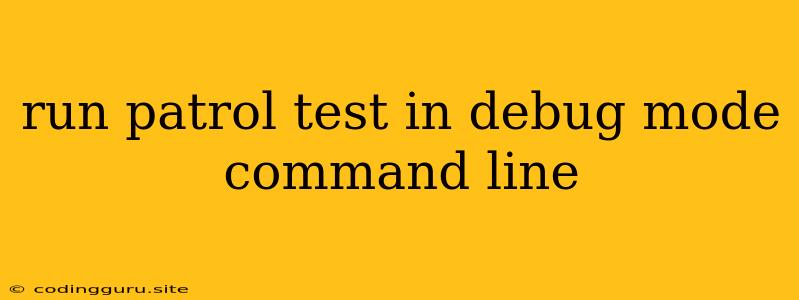Running Patrol Tests in Debug Mode from the Command Line
Testing is an essential part of any software development process, especially for applications that rely on complex logic and interactions. While regular testing is crucial, sometimes you need a deeper understanding of how your code behaves during execution. This is where debugging comes in, allowing you to step through your code, inspect variables, and identify the root cause of errors.
In the context of Patrol, a popular testing framework, running tests in debug mode empowers you to gain a more granular insight into the execution of your tests and pinpoint issues that might be hidden in standard test runs. Let's explore how to achieve this powerful debugging capability through command-line commands.
Why Debug Patrol Tests?
The primary reason to run Patrol tests in debug mode is to gain visibility into the inner workings of your tests. This visibility is invaluable when:
- Identifying the root cause of test failures: Regular test runs might reveal failures, but understanding why they occur often requires debugging.
- Inspecting code behavior: Debug mode lets you step through your code line by line, observing how variables change and how different parts of your code interact.
- Troubleshooting complex scenarios: In intricate test scenarios, stepping through code can help unravel unexpected behavior and identify subtle bugs.
- Understanding how tests interact: Debug mode allows you to analyze the flow of execution between different test functions and modules.
Command-Line Approach
Most test frameworks, including Patrol, provide command-line options to run tests in debug mode. The exact syntax might vary slightly depending on the framework version and your specific environment, but the basic principle remains the same.
Typical Syntax:
patrol test --debug
patrol: The command to execute the Patrol test framework.test: The specific command for running tests within Patrol.--debug: The flag to activate debug mode.
This command instructs Patrol to execute your tests in debug mode, offering a powerful debugging environment within your terminal or IDE.
Key Features of Debug Mode
Debug mode typically provides a set of functionalities essential for effective debugging:
- Breakpoints: You can set breakpoints in your code to pause execution at specific points.
- Stepping: Step through your code line by line, allowing you to inspect variables and function calls.
- Variable Inspection: View the values of variables at any point during execution.
- Call Stack: Trace the execution path of your code, showing the function calls that led to the current point.
Example: Debugging a Patrol Test
Consider a simple Patrol test that checks the functionality of a "add" function:
// In your test file:
import { expect } from 'chai';
describe('Addition Function', () => {
it('should add two numbers correctly', () => {
const result = add(2, 3);
expect(result).to.equal(5);
});
});
To debug this test, you would run the following command:
patrol test --debug
This command would open the test environment in debug mode, allowing you to step through the code, inspect the value of result at each stage, and verify the expected output.
Tips for Effective Debugging
- Start Simple: Begin with a straightforward test case to familiarize yourself with the debugging process.
- Use Breakpoints Wisely: Place breakpoints strategically to focus your debugging efforts.
- Inspect Variable Values: Regularly check the values of variables to understand code behavior.
- Utilize Call Stack: Trace the function calls to understand the execution flow.
- Document Your Findings: Record any issues you encounter and the steps you took to resolve them.
Conclusion
Running Patrol tests in debug mode is a valuable debugging technique that provides a deeper understanding of test execution. By utilizing command-line options and the features of debug mode, you can effectively troubleshoot test failures, identify hidden bugs, and gain valuable insights into the inner workings of your code. Remember, effective debugging requires careful observation, strategic steps, and a systematic approach.