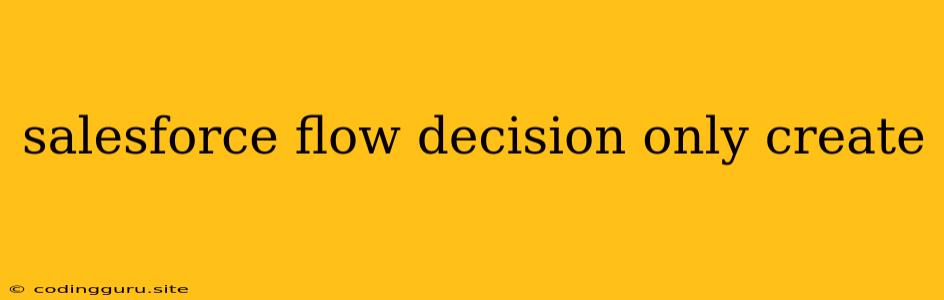Salesforce Flow Decision: Crafting Decisions That Only Create
In the realm of Salesforce automation, Salesforce Flows are your trusty allies, orchestrating complex business processes with a touch of finesse. Among their versatile tools lies the Decision element, enabling your flows to make intelligent choices based on specific conditions.
This article delves into the intricacies of crafting Decisions that exclusively focus on creating records, streamlining your automation workflows. Let's explore how to build robust Decisions that flawlessly guide your flows towards record creation, eliminating unnecessary branches and complexities.
Understanding Decision Basics
Before we embark on creating record-specific Decisions, it's crucial to understand the fundamental principles of Decision elements within Salesforce Flows.
- Input Variables: Decisions rely on input variables—fields, formulas, or other flow variables—to determine their outcomes. Think of these variables as the conditions that drive your Decision.
- Branches: Each Decision element branches into multiple paths, each representing a possible outcome based on the evaluation of input variables.
- Default Path: A default path is available in every Decision, ensuring that even when the specified conditions aren't met, the flow progresses gracefully.
Crafting Decisions That Only Create
Now, let's dive into the art of crafting Decisions that specifically focus on creating records.
1. Employ a Boolean Formula as Your Input:
The most straightforward approach is to utilize a boolean formula as your Decision's input. This formula should evaluate to either true or false, guiding the flow towards the appropriate branch for record creation.
Example:
Imagine a flow that creates a new "Opportunity" record if a "Lead" record has a specific "Industry" value. Your Decision would use the following boolean formula as its input:
{!Lead.Industry} = 'Technology'
- If the Lead's Industry is "Technology", the formula evaluates to true, and the flow progresses to the branch dedicated to creating an Opportunity.
- If the Industry is different, the formula evaluates to false, potentially leading to a default path or a different branch depending on your flow's logic.
2. Leverage Record Existence Checks:
Another powerful technique involves using record existence checks as the foundation of your Decision. This method is particularly useful when you need to prevent duplicate record creation.
Example:
Imagine a flow that creates a new "Contact" record for a specific "Account" but only if the Contact doesn't already exist. Your Decision would use the following formula as its input:
!ISBLANK(FIND({!Account.Name}, {!Contact.AccountId}))
- If the Contact's AccountId matches the Account's Name, the formula evaluates to false, indicating the Contact already exists. The flow would then proceed to a branch that may skip record creation or perform another action.
- If the Contact's AccountId doesn't match the Account's Name, the formula evaluates to true, indicating the Contact doesn't exist, triggering the creation of a new Contact record.
3. Employ Record Counts with the COUNT Function:
For situations where you need to ensure a specific number of related records exist before proceeding with creation, the COUNT function comes into play.
Example:
Imagine a flow that creates a new "Case" record if there are less than three existing "Case" records associated with a particular "Account".
Your Decision would use the following formula as its input:
COUNT({!Account.Cases}) < 3
- If the Account has less than three associated Cases, the formula evaluates to true, leading to the creation of a new Case.
- If the Account has three or more Cases, the formula evaluates to false, preventing the creation of a new Case.
4. Integrate with Other Flow Elements:
Decisions are often interwoven with other flow elements, enabling more sophisticated logic and conditional creation.
- Loop: By integrating Decisions within a loop, you can repeatedly evaluate conditions and create multiple records based on different input variables.
- Assignments: Decisions can be used to assign specific values to flow variables before triggering record creation, tailoring your new records based on dynamic information.
5. Prioritize the Creation Path:
When designing your Decisions, always prioritize the path that leads to record creation. This approach enhances readability and ensures clarity in your flow's logic.
Example:
Instead of creating a branch for record creation and another branch for alternate scenarios, consider reversing the order. Place the record creation branch as the first outcome of your Decision, followed by the alternate paths. This structure makes the flow's intention clear and avoids unnecessary branching complexities.
6. Avoid Complex Logic:
Striving for simplicity is crucial when building Decisions. While you can implement complex logic, it's generally recommended to keep your formulas and conditions as straightforward as possible.
- Break down complex conditions into multiple Decisions for easier comprehension.
- Use clear and descriptive variable names to enhance readability.
- Consider using comments to explain the rationale behind your Decision's logic.
Example: Automating Opportunity Creation
Imagine a scenario where you need to automate the creation of "Opportunity" records based on the "Industry" of incoming "Leads".
Steps:
-
Create a Flow: Begin by creating a new Flow in Salesforce, specifying that it's triggered by a new "Lead" record.
-
Add a Decision Element: Introduce a Decision element to your flow.
-
Define the Input Formula: Configure the Decision's input using the following formula:
{!Lead.Industry} = 'Technology'
-
Branch for Opportunity Creation: Create a branch for the Decision's true outcome. This branch will contain an element to create a new "Opportunity" record.
-
Set Opportunity Fields: Within the Opportunity creation element, specify values for key Opportunity fields, such as:
- Name: "New Opportunity from Technology Lead"
- Stage: "Qualification"
- Close Date: TODAY() + 30 (for example)
- LeadSource: "Lead"
- AccountId: {!Lead.AccountId}
-
Optional: Default Path: Create a default path for the Decision's false outcome, which might involve an "Update Lead" element or a "No Action" element.
-
Activate the Flow: Activate your flow to automate Opportunity creation whenever new Leads with the "Technology" industry are created.
Conclusion
Mastering the art of crafting Decisions that exclusively create records in Salesforce Flows unlocks a world of automation possibilities. By embracing clear boolean formulas, record existence checks, and strategic use of flow elements, you can build robust and streamlined workflows that seamlessly generate new records based on your specific business needs. Remember to prioritize the creation path, keep your logic concise, and use descriptive variable names to ensure clarity and maintainability. As you delve deeper into the power of Salesforce Flows, you'll find that Decisions are the architects of efficient automation, guiding your flows towards a future of enhanced productivity and seamless record management.