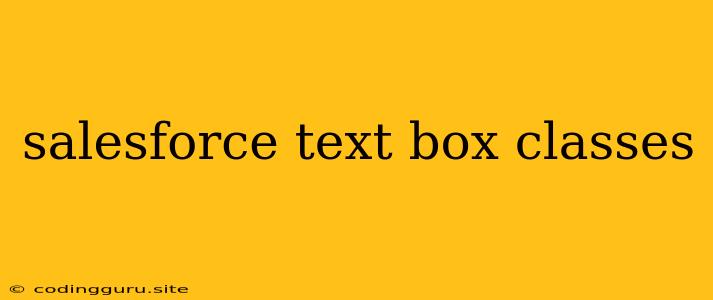Salesforce Text Box Classes: A Guide to Enhancing Your Forms
In the world of Salesforce development, forms are the gateway to capturing and managing crucial data. Text boxes, a fundamental element of any form, play a vital role in capturing user input. However, simply adding a text box isn't enough to create an effective and visually appealing form. This is where Salesforce text box classes come into play, offering a range of options to customize the appearance and functionality of your text boxes.
Understanding Salesforce Text Box Classes
Salesforce text box classes provide a structured way to style and control the behavior of text boxes within your forms. These classes are part of the Lightning Design System (LDS), Salesforce's design system for building consistent and user-friendly interfaces.
Why are Text Box Classes Important?
- Visual Consistency: Using predefined classes ensures a consistent look and feel across your Salesforce forms.
- Enhanced User Experience: Well-designed text boxes with appropriate styling and clear instructions improve user engagement and data accuracy.
- Accessibility: Salesforce text box classes follow accessibility guidelines, making your forms usable for a wider audience.
Common Salesforce Text Box Classes
Let's explore some of the most frequently used Salesforce text box classes:
1. slds-form-element: This is the base class for all form elements, including text boxes. It provides basic styling and establishes the visual context for the text box within the form.
2. slds-input: The core class for text boxes, defining the basic structure and styling. It's typically used in conjunction with other classes to customize the appearance.
3. slds-input--read-only: This class disables editing of the text box, making it read-only. It's useful for displaying static information or preventing accidental changes.
4. slds-input--error: Applies an error style to the text box, typically used to indicate an invalid input or error in validation.
5. slds-input--required: Marks the text box as required, visually emphasizing the importance of filling it out.
6. slds-input--large, slds-input--medium, slds-input--small: These classes adjust the size of the text box, allowing you to tailor it to different data entry needs.
7. slds-input--textarea: This class designates the text box as a multi-line text area, allowing for longer input.
8. slds-input--full-width: Ensures the text box spans the full width of its container, useful for maximizing screen space.
Customizing Text Boxes with Classes
Salesforce text box classes offer a simple yet effective way to customize the look and feel of your forms. Here's a breakdown of how you can leverage these classes:
1. Using the "slds-form-element" Class:
This code snippet demonstrates the basic structure for creating a text box using the slds-form-element class.
2. Adding Class Attributes for Style and Behavior:
This example uses additional classes (slds-input--large, slds-input--required) to modify the size and indicate a required field.
3. Combining Classes for Specific Needs:
In this case, we're using a combination of classes (slds-input--textarea, slds-input--full-width) to create a multi-line text area that spans the entire width of its container.
Best Practices for Using Salesforce Text Box Classes
- Stay Consistent: Use a consistent set of classes across your forms for a visually unified experience.
- Prioritize User Experience: Choose classes that enhance usability, such as providing clear labels and appropriate sizes.
- Test Thoroughly: Validate your form functionality after applying classes to ensure proper behavior and responsiveness.
- Stay Updated: Salesforce releases new features and updates, including changes to LDS classes. Keep your code updated to ensure compatibility.
Conclusion
Salesforce text box classes provide a simple yet powerful way to customize the look and feel of your forms, enhancing user experience and ensuring visual consistency. By understanding and applying these classes, you can create more effective and user-friendly forms that streamline data capture within your Salesforce environment.