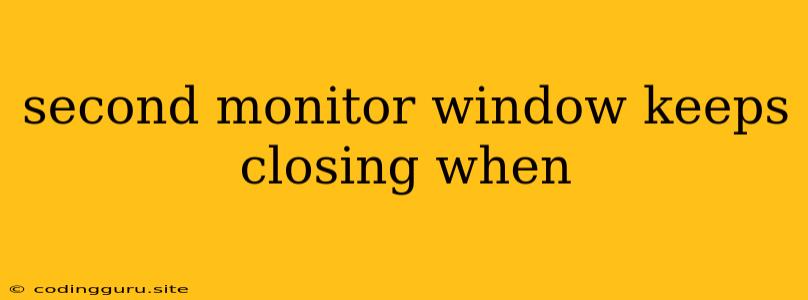It can be incredibly frustrating when your second monitor window keeps closing unexpectedly. This problem can occur on both Windows and macOS, and it can be due to a variety of factors. Let's delve into the possible causes and solutions to keep your windows open and your workflow seamless.
Common Causes of Second Monitor Windows Closing
Here's a breakdown of the most common reasons why your second monitor window keeps closing:
1. Display Settings:
-
Resolution Mismatch: If the resolution on your second monitor is significantly different than your primary monitor, it can lead to instability. Windows might try to automatically adjust the display settings, causing your window to close.
-
Incorrect Scaling: Windows can sometimes struggle to properly scale windows on a second monitor, especially if the monitor's resolution or size differs from your primary display. This can lead to unexpected behavior, including windows closing.
2. Driver Issues:
-
Outdated or Corrupt Drivers: Outdated graphics drivers can cause a range of display issues, including second monitor windows closing. Similarly, corrupted drivers can lead to these problems.
-
Compatibility Problems: Rarely, the drivers for your specific graphics card may have compatibility issues with your monitors or operating system.
3. Software Conflicts:
- Conflicting Applications: Some applications can interfere with the display settings of your second monitor, causing windows to close unexpectedly. This is particularly common with applications that interact directly with the graphics driver or monitor settings.
4. Hardware Problems:
-
Monitor Connection: A loose or faulty connection between your monitor and your computer can interrupt the display signal, causing windows to close.
-
Monitor Issues: In rare cases, the problem might lie with the second monitor itself. Try testing it on a different computer to isolate the issue.
Troubleshooting Steps:
Now that you understand the potential causes, let's work on fixing the problem:
1. Check Your Display Settings:
- Resolution: Go to your display settings and make sure both monitors have the same resolution. If they don't, try adjusting the resolution on the second monitor to match your primary monitor.
- Scaling: In Windows, you can adjust the scaling settings in the "Change the size of text, apps, and other items" section within the Display settings. Try setting the scaling to 100% or 125% on both monitors.
2. Update Your Graphics Drivers:
- Windows: Go to your Device Manager and update your graphics drivers.
- macOS: Go to your Apple menu > System Preferences > Software Update and check for updates.
3. Identify and Disable Conflicting Software:
- Run in Safe Mode: Start your computer in Safe Mode to disable non-essential applications that might be interfering with your display settings. This can help isolate the problem.
- Monitor Task Manager: Keep an eye on the Task Manager (Windows) or Activity Monitor (macOS) to see if any specific applications are causing high resource usage or unusual activity when your second monitor windows close. Try temporarily disabling these applications.
4. Check Your Monitor Connection:**
- Cable: Make sure the cable connecting your second monitor to your computer is securely connected at both ends. Try a different cable if possible.
- Ports: Try using a different port on your computer or monitor.
5. Test Your Second Monitor:
- Connect to Another Device: If possible, connect your second monitor to a different computer or laptop to see if the issue persists. This can help determine if the monitor itself is faulty.
Additional Tips:
- Restart Your Computer: Sometimes, a simple restart can solve minor glitches in your display settings or driver configurations.
- Monitor Your Activity: Keep track of what you're doing when the windows close. Are you using a specific application? Have you recently installed new software? This can help you identify potential causes.
- Check for Updates: Make sure your operating system is up to date. Updates can often include fixes for display issues.
Conclusion:
The "second monitor window keeps closing" problem can be frustrating, but by understanding the potential causes and following these troubleshooting steps, you'll be able to identify and resolve the issue. Whether it's a simple driver update or a deeper software conflict, this guide provides a roadmap for getting your second monitor working flawlessly again. Remember to be patient and methodical in your troubleshooting, and you'll be back to enjoying a seamless multi-monitor experience in no time.