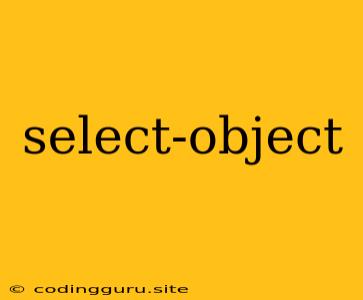Mastering the Select-Object Cmdlet in PowerShell
The Select-Object cmdlet is a powerful tool in PowerShell that enables you to pick and choose specific properties from objects and create custom views of your data. It's an essential tool for managing and manipulating data in your PowerShell scripts and workflows. Let's delve into the world of Select-Object and unlock its full potential.
What is Select-Object?
In essence, Select-Object allows you to filter the properties of an object, presenting only the information you need. Think of it as a way to customize the output of a command and focus on specific details. Imagine you're working with a list of users and need only their username and email address. Select-Object lets you extract just that information, streamlining your output and making it easier to analyze.
Basic Usage: Selecting Specific Properties
The most basic use case for Select-Object is selecting specific properties from an object. Let's say you're working with a list of files and want to retrieve their name and last modified date:
Get-ChildItem | Select-Object Name, LastWriteTime
Here, Get-ChildItem retrieves a list of files. We pipe this output to Select-Object, specifying the properties we want: Name and LastWriteTime. The result is a customized view of the file information.
Working with Aliases
You can use aliases to shorten property names in your output. For example, instead of LastWriteTime, you can use LastWrite as an alias:
Get-ChildItem | Select-Object Name, LastWrite
Using Select-Object with Wildcards
Wildcards can be used to select properties that match a pattern. For example, to select all properties starting with the letter "N", you would use:
Get-Process | Select-Object *N*
This will select properties like Name, NonpagedSystemMemory, etc.
Filtering with Where-Object
Combining Select-Object with Where-Object lets you filter based on specific criteria and then select properties from the filtered objects. Let's say you want to get the name and last modified date of only .txt files:
Get-ChildItem | Where-Object {$_.Extension -eq '.txt'} | Select-Object Name, LastWriteTime
This command first filters the files to include only .txt files and then selects the Name and LastWriteTime properties.
Custom Object Creation with Select-Object
You can use Select-Object to create custom objects with specific properties. This is extremely useful for combining information from different objects. Here's how you can create a new object with combined information from Get-Process and Get-WmiObject:
Get-Process | Select-Object Name, @{Name = 'Memory Usage (MB)'; Expression = {$_.WorkingSet / 1MB}}
In this command, we create a new object with two properties: Name from the Get-Process output and Memory Usage (MB), which is calculated based on the WorkingSet property of the process.
Renaming Properties
You can rename properties using the @{Name = 'NewName'; Expression = {$_.OldName}} syntax. This allows you to create custom output with more descriptive property names.
Creating Calculated Properties
Select-Object lets you create calculated properties that perform operations on existing properties. For instance, you could calculate the difference between two dates:
Get-ChildItem | Select-Object Name, LastWriteTime, @{Name = 'Age'; Expression = {Get-Date - UFormat %d - $_.LastWriteTime}}
Here, we add a property called Age that calculates the age of each file in days.
Using Select-Object -ExpandProperty
When dealing with nested properties, Select-Object -ExpandProperty is a powerful tool. Let's say you have a list of users and each user has an address object with a City property. To retrieve just the cities, you would use:
Get-ADUser -Filter * | Select-Object -ExpandProperty Address | Select-Object City
First, we select the Address property. Then, -ExpandProperty flattens the nested objects, and finally, we select the City property.
Working with Select-Object in Pipelines
Select-Object is a versatile cmdlet that seamlessly integrates into PowerShell pipelines. You can chain it with other cmdlets to filter, modify, and extract information from your data.
Conclusion
The Select-Object cmdlet is a cornerstone of PowerShell data manipulation. It empowers you to control the output of commands, customize data views, and create custom objects, making it an indispensable tool for any PowerShell user. By mastering the various options and techniques associated with Select-Object, you can significantly enhance your scripting efficiency and data analysis capabilities.