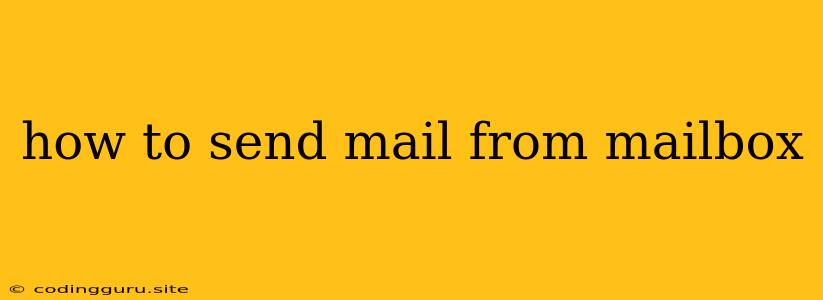How to Send Mail from Your Mailbox: A Comprehensive Guide
Sending emails is a fundamental part of modern communication, whether for personal or professional purposes. You can send emails from a variety of platforms, but the most common method is using your own mailbox. This guide will walk you through the steps on how to send mail from your mailbox, providing tips and best practices to ensure your emails reach their intended recipients effectively.
Understanding Email Clients and Mailbox Providers
Before diving into the specifics of sending email, it's crucial to understand the different components involved. An email client is a software application that allows you to compose, send, and receive emails. Popular examples include:
- Gmail
- Outlook
- Yahoo Mail
- Apple Mail
- Thunderbird
These email clients interact with mailbox providers, which are services that host your email account and manage your inbox. Some popular mailbox providers include:
- Gmail (Google)
- Outlook (Microsoft)
- Yahoo Mail (Yahoo)
- iCloud Mail (Apple)
While some mailbox providers have their own built-in email clients, others are independent applications that can connect to various providers. For instance, you can use the Outlook email client to manage your Gmail account.
Step-by-Step Guide to Sending Mail from Your Mailbox
Now, let's get into the process of sending mail from your mailbox. The steps may vary slightly depending on the specific email client you are using, but the general principles remain the same.
-
Open your email client: Launch the email client that you want to use (Gmail, Outlook, etc.).
-
Log in to your account: Enter your email address and password to access your mailbox.
-
Compose a new email: Look for the "Compose" or "New" button. This will open a new message window.
-
Enter the recipient's email address: In the "To" field, type the email address of the person you want to send the message to. You can add multiple recipients by separating their addresses with commas.
-
Add a subject line: The subject line should briefly describe the content of your email. It helps the recipient quickly understand the purpose of the message.
-
Write your message: Craft your email message in the body of the window. You can use different formatting options like bold, italics, and lists to make your message visually appealing and easy to read.
-
Attach files (optional): If you need to send any files, click the "Attach" button and select the desired file from your computer.
-
Send the email: Click the "Send" button to send the email to the recipient.
Best Practices for Sending Emails from Your Mailbox
Following these best practices will ensure that your emails are well-received and achieve their intended purpose:
- Use a clear and concise subject line: A good subject line grabs attention and accurately reflects the email's content. Avoid using all caps or exclamation marks, as they can come across as unprofessional.
- Proofread carefully: Before hitting "Send," take a moment to check for any spelling or grammar errors.
- Consider your audience: Tailor your tone and language to the recipient. For example, use a more formal tone when emailing your boss or a client.
- Keep it brief and to the point: No one likes to read long, rambling emails. Get straight to the point and avoid unnecessary details.
- Use appropriate formatting: Proper formatting makes your email easier to read and understand. Use bold, italics, and bullet points to highlight key information.
- Don't forget to reply: If you receive a response to your email, take the time to reply promptly and professionally.
Troubleshooting Common Email Issues
While sending emails is generally straightforward, you might encounter some issues. Here are a few common problems and their solutions:
- Email not sent: Double-check that you entered the correct recipient email address. Also, make sure that your internet connection is working properly.
- Email stuck in the outbox: This can happen if there is a problem with your email server. Try restarting your email client or your computer.
- Email blocked by spam filters: If your email is flagged as spam, you may need to adjust your email settings or contact your mailbox provider.
- Email not received: There are several reasons why someone might not receive your email. Make sure you entered the correct email address, and check if the recipient has a full inbox or is experiencing email problems.
Conclusion
Sending email from your mailbox is a simple but powerful tool for communication. By following these tips and best practices, you can ensure that your emails are effective, professional, and well-received by your intended audience.