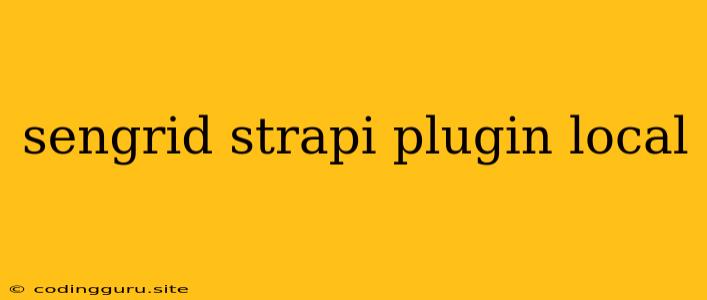Sending Emails with Sengrid in Your Strapi Project: A Local Development Guide
Integrating email functionality into your Strapi project can be a crucial step towards building a fully functional web application. Sending emails through a reliable service like SendGrid offers numerous benefits, including scalability, deliverability, and robust features. But how do you set up SendGrid and make it work seamlessly with your Strapi project during local development? Let's dive into the details.
Understanding the Challenge: Local Development and Email Services
The primary challenge lies in the fact that email services like SendGrid are designed to operate on live servers. While they offer powerful tools for sending emails, directly using them during local development often leads to issues. This is because your local development environment is not publicly accessible and likely doesn't have the necessary infrastructure to interact with an email service.
Setting up SendGrid for Local Development
1. Creating a SendGrid Account:
- Begin by creating a SendGrid account at the official SendGrid website. It's free to sign up and start with a basic plan.
- After registering, access your SendGrid dashboard and navigate to Settings > API Keys.
- Generate a new API Key with the appropriate permissions for sending emails. Remember to store this key securely, as it's crucial for interacting with SendGrid's API.
2. Installing the Strapi Plugin:
-
Open your Strapi project directory in your terminal.
-
Install the
strapi-plugin-sendgridplugin using npm or yarn:npm install strapi-plugin-sendgridor
yarn add strapi-plugin-sendgrid -
Once installed, you need to register the plugin in your Strapi project's
config/plugins.jsfile:module.exports = ({ env }) => ({ // ... other plugins sendgrid: { enabled: true, config: { apiKey: env('SENDGRID_API_KEY'), from: env('SENDGRID_FROM_EMAIL'), }, }, });Here, we've used
env('SENDGRID_API_KEY')andenv('SENDGRID_FROM_EMAIL')to reference environment variables that will hold your SendGrid API Key and the email address you want to use as the sender.
3. Setting Up Environment Variables:
-
To store your SendGrid API Key and sender email address securely, create a
.envfile in your Strapi project's root directory. -
Add the following lines to the
.envfile:SENDGRID_API_KEY=your_sendgrid_api_key [email protected]Make sure to replace
your_sendgrid_api_keyand[email protected]with the actual values you obtained during account setup.
Emailing with SendGrid in Your Strapi Project
Now that you have SendGrid integrated into your local Strapi project, you can start sending emails.
1. Using the SendGrid Plugin Functionality:
The strapi-plugin-sendgrid plugin provides a simple API for sending emails. Here's how to send a basic email:
const { sendgrid } = require('strapi-plugin-sendgrid');
async function sendEmail(recipient, subject, content) {
try {
const response = await sendgrid.send({
to: recipient,
from: process.env.SENDGRID_FROM_EMAIL,
subject: subject,
text: content,
});
console.log(`Email sent successfully: ${response.body}`);
} catch (error) {
console.error(`Error sending email: ${error.message}`);
}
}
sendEmail('[email protected]', 'Welcome', 'This is a test email.');
This code uses the sendgrid object provided by the plugin to send an email. The to, from, subject, and text properties define the email's recipient, sender, subject line, and content.
2. Handling Email Templates:
For more sophisticated emails, you can use email templates. SendGrid offers powerful template creation tools, and you can access them through their platform. Once you have a template set up, you can use its ID to send emails from Strapi.
3. Customizing Emails:
You can customize email content, add dynamic data, and personalize emails based on user information or other data stored in your Strapi database. For example, you might send a customized welcome email to new users, incorporating their name and other details.
4. Debugging Email Issues:
While SendGrid generally offers reliable email delivery, you might encounter occasional issues during local development.
- Test SendGrid: Test sending emails directly from SendGrid's dashboard. This ensures that your API key is correct and there are no external issues preventing emails from being sent.
- Check Logs: Look for error messages in your Strapi logs. These logs can provide valuable insights into any problems that might occur during the email sending process.
- Use SendGrid's Webhooks: SendGrid provides webhooks to receive real-time updates on the status of emails you send. This can help you debug issues and monitor email delivery.
Conclusion
Integrating SendGrid with your Strapi project for local development can be a straightforward process. By using the strapi-plugin-sendgrid plugin and configuring environment variables correctly, you can send emails reliably and efficiently. Remember to test thoroughly, use SendGrid's powerful features, and follow best practices for email design and delivery to enhance the user experience in your Strapi application.