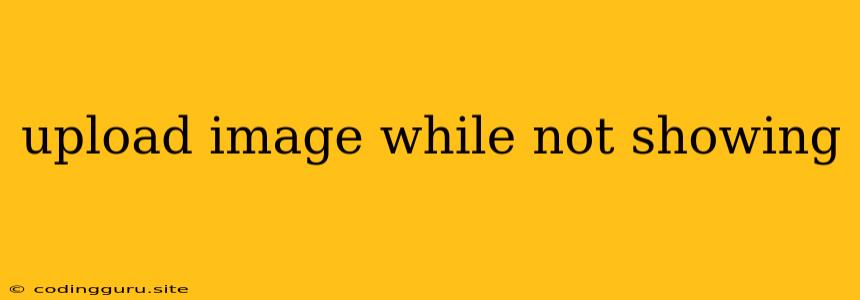How to Upload Images Without Showing Them Immediately
Uploading images is a common feature in web applications. You want to provide a way for users to easily add images to their profiles, posts, or products. However, you might also want to avoid showing the image immediately after the user selects it. There are several reasons why you might want to do this:
- Performance: Uploading large images can take time, and displaying them immediately can cause the application to become sluggish.
- Security: You might want to perform some validation or processing on the image before displaying it. This could include resizing, cropping, or checking for malware.
- User Experience: Waiting for an image to upload and display can be frustrating for users. By showing a loading indicator or a placeholder, you can provide a smoother experience.
What are the Different Approaches?
There are a few different ways to handle image uploads while not showing them immediately. Here are a few options:
1. Placeholder Images:
This approach is simple and effective. You can use a placeholder image (like a loading icon or a generic image) to represent the uploaded image until it's ready to be displayed. This is a good approach if you want to maintain a visually consistent interface while the image is being uploaded.
2. Progress Indicators:
Using a progress bar or a percentage display is a helpful way to keep users informed about the upload progress. This can make the waiting process feel less frustrating.
3. Client-Side Previews:
If you want to show a preview of the image immediately after the user selects it, but without waiting for the full upload, you can use client-side image processing. This involves using JavaScript to create a preview of the image in a browser. The actual upload can then happen in the background while the user sees the preview.
4. Server-Side Previews:
You can use server-side code to generate a preview of the image and display it to the user. This approach might be more suitable for complex image processing or when you need to access server-side resources for image generation.
Examples
Here are some examples of how to implement these approaches:
Example 1: Placeholder Image with Progress Bar
 0%
0%
In this example, a placeholder image is displayed in a div. Once the user selects a file, a FileReader is used to create a data URL of the image and update the preview. The actual upload happens using a fetch request, and a progress bar updates users about the progress.
Example 2: Client-Side Image Preview
![Image Preview]()
In this example, an empty <img> tag is used as a preview container. When the user selects a file, the FileReader generates a data URL of the image and sets it as the src for the preview. The actual upload happens in the background.
Considerations
When choosing an approach for uploading images without showing them immediately, consider the following:
- Complexity: Placeholder images and progress bars are simple to implement. Client-side and server-side previews might require more effort.
- User Experience: Consider what is the best way to inform the user about the progress of the upload.
- Security: If you are processing images on the server side, make sure to sanitize the data before displaying it to prevent security vulnerabilities.
Conclusion
Uploading images without showing them immediately can improve performance, security, and user experience. By implementing one of the approaches described in this article, you can provide a smoother experience for your users while managing image uploads effectively.