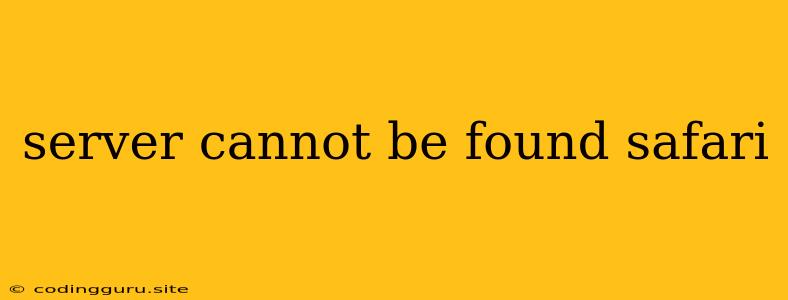"Server Cannot Be Found" in Safari: A Guide to Troubleshooting
Encountering the frustrating "Server Cannot Be Found" error in Safari can be a real roadblock. It signifies that your browser is unable to connect to the requested website, leaving you stranded from the content you seek. But don't despair! This error can often be resolved with a bit of troubleshooting.
Why Does Safari Say "Server Cannot Be Found"?
This error message can occur for various reasons. Some common culprits include:
- Incorrect Website Address: A simple typo in the URL can be the culprit. Double-check for any errors in the address bar.
- Website Downtime: The website you're trying to access may be experiencing temporary downtime for maintenance or other reasons.
- Network Issues: Problems with your internet connection, such as a weak Wi-Fi signal or router problems, can prevent Safari from reaching the server.
- DNS Problems: DNS (Domain Name System) servers translate website names into IP addresses. If your DNS settings are incorrect or experiencing issues, Safari won't be able to find the server.
- Firewall or Antivirus Interference: Your firewall or antivirus software might be blocking access to the website for security reasons.
- Safari Cache and Cookies Issues: Sometimes, outdated or corrupted cache and cookies can cause problems with website access.
Troubleshooting "Server Cannot Be Found" in Safari
Let's dive into the common solutions to address this pesky error:
1. Check the Website Address:
- Carefully review the URL: Ensure there are no typos or missing letters.
- Try a different browser: If the issue persists, test the website in a different browser (Chrome, Firefox, etc.) to rule out browser-specific problems.
2. Verify Your Internet Connection:
- Check your router: Make sure your Wi-Fi router is working properly and your internet connection is active.
- Try a different network: If you're using Wi-Fi, try connecting to a different network or using a wired connection to see if the issue resolves.
3. Clear Safari Cache and Cookies:
- Open Safari Preferences: Click "Safari" in the menu bar and select "Preferences."
- Navigate to "Privacy:" Choose the "Privacy" tab.
- Click "Manage Website Data...": This will display a list of websites and their associated data.
- Remove Website Data: Select the website you're having trouble with and click "Remove." Alternatively, you can remove data for all websites by clicking "Remove All".
- Restart Safari: Close and reopen Safari after clearing the cache and cookies.
4. Check DNS Settings:
- Manually set DNS servers: If your DNS settings are incorrect, you can manually change them to reliable DNS servers like Google Public DNS (8.8.8.8 and 8.8.4.4).
- Use a DNS flushing tool: Some tools can help flush your DNS cache and refresh the DNS information.
5. Temporarily Disable Firewall and Antivirus:
- Disable firewall: If your firewall is interfering, temporarily disabling it (only for testing purposes) might help.
- Check antivirus settings: Look for any settings in your antivirus software that might be blocking the website.
6. Update Safari:
- Check for updates: Make sure you're running the latest version of Safari. Updates often include bug fixes and security improvements.
7. Restart Your Device:
- Restart your Mac: Sometimes, a simple restart can resolve minor issues.
8. Contact Website Support:
- Reach out for help: If the problem persists, you can contact the website's support team for assistance. They may be able to provide more specific solutions or confirm if the website is experiencing downtime.
Conclusion
The "Server Cannot Be Found" error in Safari can be frustrating, but it's usually resolvable through troubleshooting. By following these steps, you'll increase your chances of regaining access to the websites you need. Remember to check for simple errors like typos, ensure your internet connection is stable, and try clearing Safari's cache and cookies. If the issue persists, don't hesitate to reach out to the website's support team for further assistance.