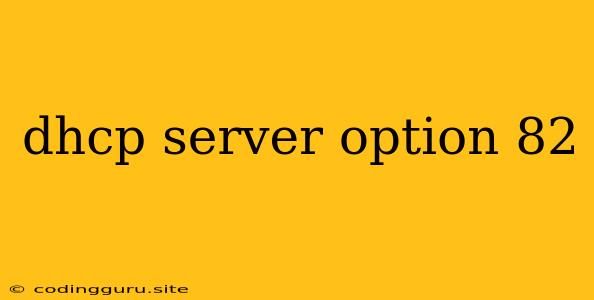Understanding DHCP Server Option 82: A Guide to Network Automation and Visibility
The world of networking is constantly evolving, with new technologies and challenges arising every day. One crucial aspect of modern network management is the ability to automatically configure devices and ensure their seamless integration into the network. This is where DHCP Server Option 82 comes into play.
What is DHCP Server Option 82?
DHCP, or Dynamic Host Configuration Protocol, is a fundamental network protocol that automates the assignment of IP addresses and other network configuration parameters to devices. Option 82 is a specific extension of the DHCP protocol designed to provide network administrators with valuable information about the physical location and identity of devices requesting IP addresses. This information is critical for various network management tasks, such as:
- Network Segmentation and Access Control: By identifying the physical location of devices, network administrators can implement more granular access control policies, ensuring that only authorized devices can access specific network segments.
- Troubleshooting and Diagnostics: Option 82 provides valuable insights into device locations, making troubleshooting and diagnostics significantly easier.
- Network Automation: By leveraging the data provided by Option 82, network administrators can automate various network tasks, such as device configuration, access control, and network monitoring.
- Virtualization and Cloud Environments: In today's increasingly virtualized and cloud-based environments, Option 82 plays a crucial role in managing and securing network traffic across multiple virtual machines and cloud instances.
How does DHCP Server Option 82 work?
Option 82 is a special DHCP option that carries information about the device requesting an IP address, specifically its physical location and identity. This information is typically provided by the network infrastructure, such as switches and routers, and is then relayed to the DHCP server.
Here's how the process works:
- Device Requests IP Address: A device (e.g., a laptop, smartphone, or server) on the network requests an IP address from the DHCP server.
- Network Infrastructure Intercepts Request: The device's request travels through the network infrastructure (switches, routers).
- Network Infrastructure Adds Option 82: The network infrastructure adds Option 82 to the DHCP request packet, including information like:
- Circuit ID (Circuit-ID): A unique identifier for the network segment or port the device is connected to.
- Remote ID (Remote-ID): An identifier for the device's physical location within the network.
- DHCP Server Receives Request: The DHCP server receives the request containing Option 82.
- DHCP Server Assigns IP Address and Option 82: The DHCP server assigns an IP address to the device and also includes the Option 82 data in the response.
- Device Receives Configuration: The device receives the assigned IP address and the Option 82 information.
- Network Management Uses Option 82 Data: Network administrators can use the data from Option 82 to manage and secure the network.
Benefits of Implementing DHCP Server Option 82
- Enhanced Network Visibility: Option 82 provides a clear picture of device locations and network connectivity.
- Simplified Network Management: Automated tasks like network segmentation, access control, and troubleshooting become easier.
- Improved Security: By identifying devices and their locations, network administrators can enforce more effective security policies.
- Cost Savings: Automated network management reduces the need for manual configuration and troubleshooting, saving valuable time and resources.
Implementing DHCP Server Option 82
Implementing Option 82 requires configuring both the network infrastructure (switches and routers) and the DHCP server. The specific configuration steps will vary depending on the network equipment and DHCP server software used.
Here are some general steps:
- Enable DHCP Option 82 on Switches and Routers: Configure your network devices to include Option 82 in the DHCP requests they forward to the server.
- Configure DHCP Server to Accept Option 82: Set up your DHCP server to receive and process Option 82 data.
- Assign Unique Circuit IDs and Remote IDs: Ensure that each network segment and device location has a unique identifier to enable proper tracking.
Examples of DHCP Server Option 82 Usage
- Network Segmentation: A company might use Option 82 to separate employees working from home from those in the office.
- Access Control: A school network might use Option 82 to restrict student access to specific websites or services.
- Troubleshooting: When a device is experiencing network issues, Option 82 can help identify its location and diagnose the problem.
Troubleshooting DHCP Server Option 82
If you're experiencing problems with Option 82 implementation, there are a few things to check:
- Verify Configuration: Ensure that both your network devices and DHCP server are properly configured to support Option 82.
- Check DHCP Packet Traces: Analyze DHCP request and response packets to see if Option 82 data is being transmitted and received correctly.
- Network Device Compatibility: Some older network devices might not support Option 82.
Conclusion
DHCP Server Option 82 is an essential tool for modern network administrators, providing a powerful way to gain network visibility, automate tasks, and improve security. By leveraging the valuable information provided by Option 82, you can streamline your network management processes and ensure a more reliable and secure network environment.