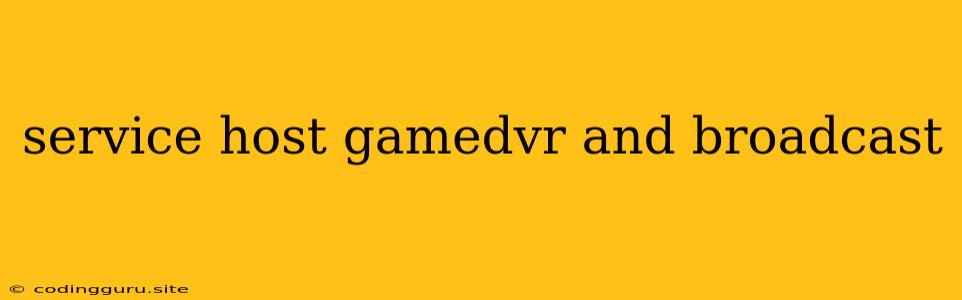What is Service Host: GameDVR and Broadcast?
Service Host: GameDVR and Broadcast is a Windows service that allows you to record gameplay and broadcast it to others. It is part of the Xbox app and allows you to capture your gaming moments, share them with friends, and even stream your gameplay live.
Why is Service Host: GameDVR and Broadcast Running?
The Service Host: GameDVR and Broadcast service runs in the background and uses system resources to record gameplay, capture screenshots, and broadcast your gameplay to others. This service is automatically started when you launch an Xbox game or application.
What are the Benefits of Service Host: GameDVR and Broadcast?
The Service Host: GameDVR and Broadcast service offers several benefits for gamers:
- Capture memorable moments: You can record gameplay footage and capture screenshots of your best moments in games.
- Share your gameplay with others: You can share your recorded gameplay videos and screenshots with friends and family.
- Live stream your gameplay: You can stream your gameplay live to a wider audience on platforms like Twitch or YouTube.
- Improve your gaming experience: The Service Host: GameDVR and Broadcast service can help you analyze your gameplay and improve your skills.
Is Service Host: GameDVR and Broadcast Necessary?
While the Service Host: GameDVR and Broadcast service is essential for recording and broadcasting gameplay, it may not be necessary for everyone. If you don't use these features, you can disable the service to free up system resources.
How to Disable Service Host: GameDVR and Broadcast?
Here's how to disable the Service Host: GameDVR and Broadcast service in Windows:
- Open the Services app: Press Windows key + R to open the Run dialog box. Type services.msc and press Enter.
- Find the service: Scroll down the list of services and find "Service Host: GameDVR and Broadcast".
- Right-click on the service and select Properties.
- Set startup type to "Disabled".
- Click Apply and then OK to save the changes.
Troubleshooting Service Host: GameDVR and Broadcast Errors
If you are experiencing errors with the Service Host: GameDVR and Broadcast service, you can try the following troubleshooting steps:
- Check for updates: Make sure you have the latest version of Windows and the Xbox app installed.
- Restart the service: Right-click on the service in the Services app and select Restart.
- Run the troubleshooter: Open the Settings app and go to System > Troubleshoot. Select "Gaming troubleshooter" and run it.
- Reinstall the Xbox app: Uninstall and reinstall the Xbox app from the Microsoft Store.
- Check for driver updates: Update your graphics card drivers to the latest version.
What are the alternatives to Service Host: GameDVR and Broadcast?
There are several alternative applications that you can use to record and broadcast your gameplay:
- OBS Studio: This is a popular free and open-source software that allows you to capture your screen and stream live to various platforms.
- XSplit Broadcaster: This is a paid software that offers more advanced features for streaming and recording gameplay.
- NVIDIA ShadowPlay: If you have an NVIDIA graphics card, you can use ShadowPlay to record and capture your gameplay without any additional software.
How to optimize Service Host: GameDVR and Broadcast for performance?
To improve the performance of the Service Host: GameDVR and Broadcast service, you can try the following:
- Close unnecessary applications: Close any applications that are not being used to free up system resources.
- Disable background processes: Disable any background processes that are not necessary, such as automatic updates or cloud sync services.
- Adjust recording settings: Adjust the recording settings in the Xbox app to reduce the amount of data being captured.
- Update your graphics card drivers: Keep your graphics card drivers up to date to improve performance.
Conclusion
The Service Host: GameDVR and Broadcast service is a useful tool for capturing and sharing your gaming moments. However, it can also consume system resources if you don't use it. If you are experiencing performance issues, you can disable the service or adjust the recording settings to reduce the impact. Remember, you can always use alternative software to achieve the same results.